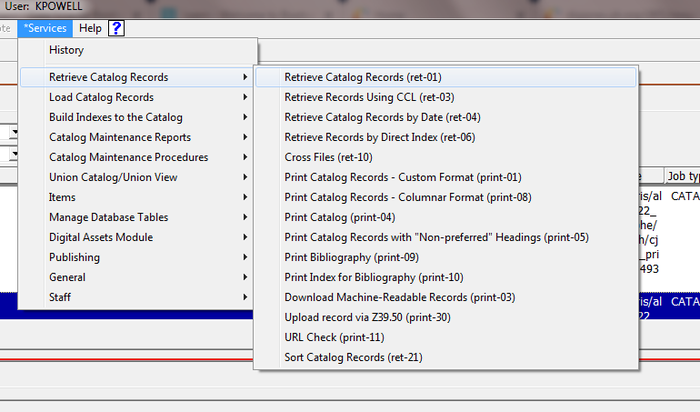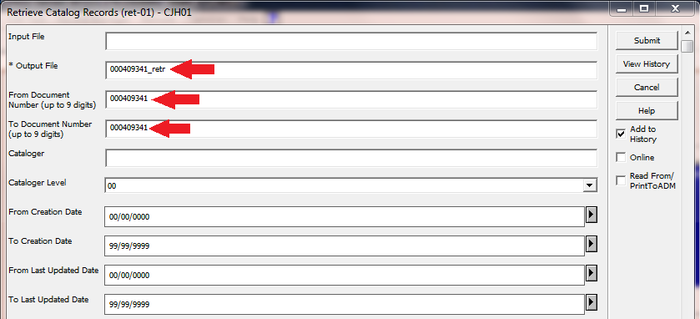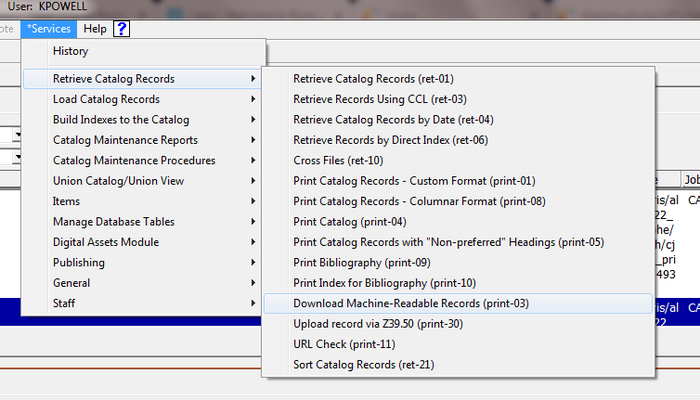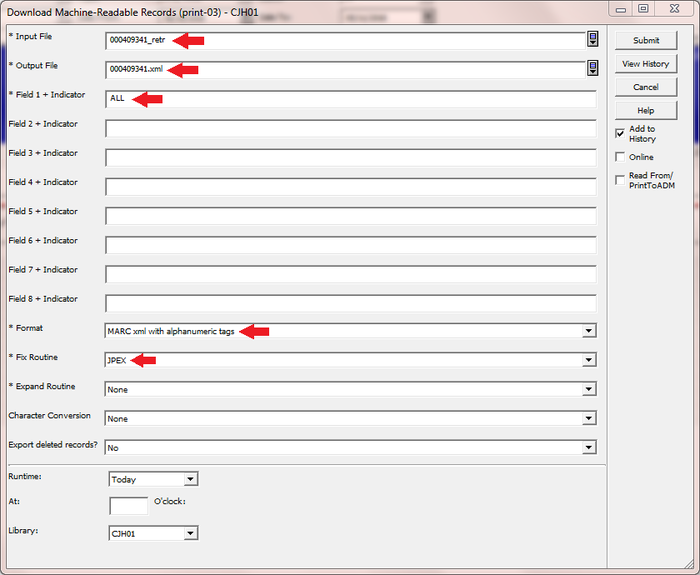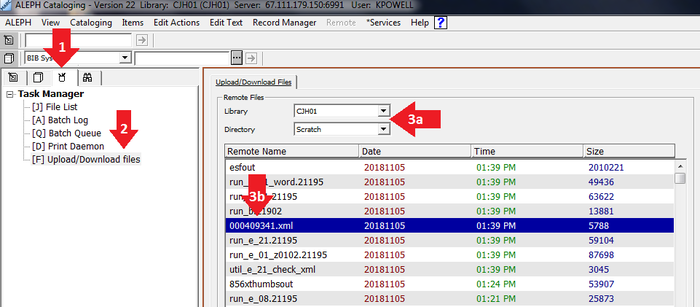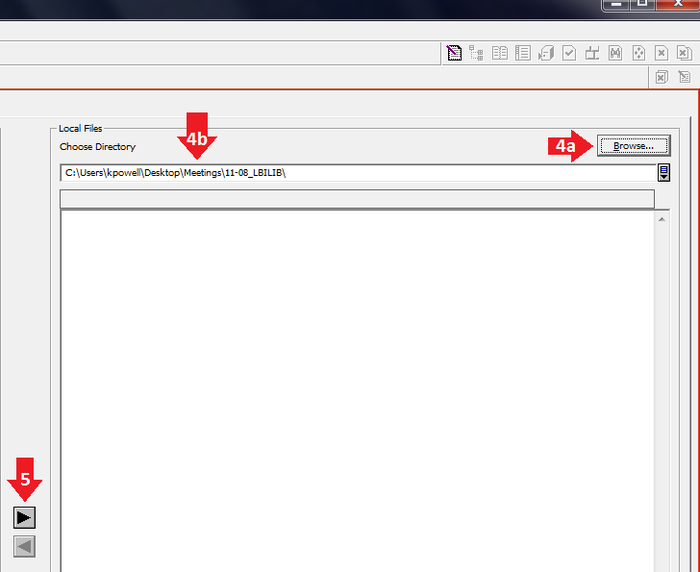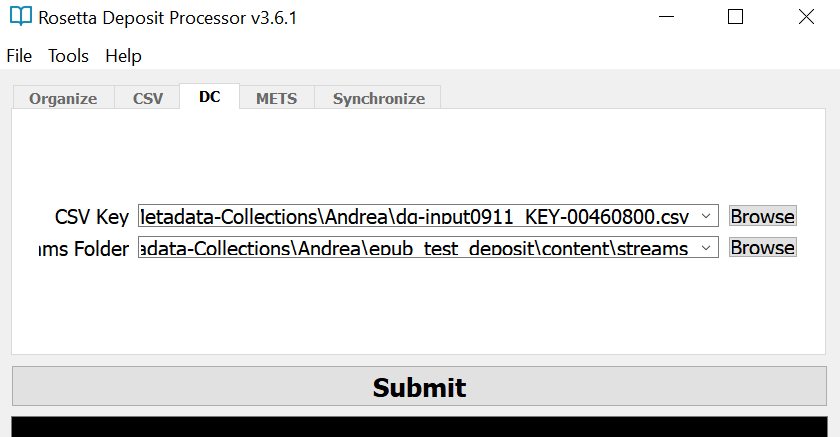Ingest one file into Rosetta: Difference between revisions
Jump to navigation
Jump to search
(added link to manual web deposit workflow) |
|||
| (21 intermediate revisions by 4 users not shown) | |||
| Line 14: | Line 14: | ||
'''2. Run ret-01 job, found at Services --> Retrieve Catalog Records''' | '''2. Run ret-01 job, found at Services --> Retrieve Catalog Records''' | ||
::* Set name for Output File. This filename will be used as a parameter in step 3. | ::* Set name for "Output File." This filename will be used as a parameter in step 3. | ||
::** '''TIP:''' The "Output File" name MUST be all lowercase. | |||
::* Set BOTH "From Document Number" and "To Document Number" to the Aleph record number you're exporting. | ::* Set BOTH "From Document Number" and "To Document Number" to the Aleph record number you're exporting. | ||
| Line 22: | Line 23: | ||
'''3. Run print-03 job, found at Services --> Retrieve Catalog Records''' | '''3. Run print-03 job, found at Services --> Retrieve Catalog Records''' | ||
::* "Input File" is the "Output File" parameter from step 2. | ::* "Input File" is the "Output File" parameter from ret-01 job (step 2). | ||
::* "Output File" parameter for print-03 job ends with '.xml' | ::* "Output File" parameter for print-03 job ends with '.xml' | ||
::* "Field 1 + Indicator" parameter is "ALL" | ::* "Field 1 + Indicator" parameter is "ALL" | ||
::* "Format" parameter is "MARC xml with alphanumeric tags" | ::* "Format" parameter is "MARC xml with alphanumeric tags" | ||
::* Fix Routine is "JPEX" | ::* Fix Routine is "JPEX" | ||
:: [[File:Aleph ros 3a.png|700px|border]] | :: [[File:Aleph ros 3a.png|700px|border]] | ||
| Line 51: | Line 51: | ||
*Download latest version of '''[https://centerjewishhist-my.sharepoint.com/:f:/g/personal/kpowell_cfjh_net/Eohz_M188EtBkcZbcPaJ-nUB0wEi98CEhu0Q9oa1XGclaA?e=JSFgsh Rosetta Deposit Processor]'''. | *Download latest version of '''[https://centerjewishhist-my.sharepoint.com/:f:/g/personal/kpowell_cfjh_net/Eohz_M188EtBkcZbcPaJ-nUB0wEi98CEhu0Q9oa1XGclaA?e=JSFgsh Rosetta Deposit Processor]'''. | ||
*Structure directories this way: | *Structure directories this way: | ||
| Line 61: | Line 59: | ||
LBI_Book_01.pdf | LBI_Book_01.pdf | ||
</nowiki> | </nowiki> | ||
*Generate CSV key from [[Ingest_one_file_into_Rosetta#Export_Aleph_record_as_MARCXML | MARCXML record downloaded from Aleph.]] | |||
*Open the Rosetta Deposit Processor and navigate to the DC tab in the New Deposits module | *Edit entity column in CSV key to include the name of the file being deposited. (e.g. "LBI_Book_01.pdf") | ||
*Open the [[Rosetta#Rosetta_Deposit_Processor|Rosetta Deposit Processor]] and navigate to the DC tab in the New Deposits module | |||
*Provide path to CSV Key | *Provide path to CSV Key | ||
*Provide path to the streams folder | *Provide path to the streams folder | ||
** '''e.g. C:\top_folder\streams''' | ** '''e.g. C:\top_folder\streams''' | ||
[[File:DC fields.PNG|border]] | |||
*Click Submit | *Click Submit | ||
*Copy or move top_folder_deposit to the Rosetta DC submission folder. | *Copy or move top_folder_deposit to the Rosetta DC submission folder. | ||
| Line 71: | Line 73: | ||
==Ingest into Rosetta== | ==Ingest into Rosetta== | ||
* | *Wait for the scheduled Submission Job or manually run a deposit via the [[Web_Deposit_Workflow|web deposit workflow]]. | ||
*Create Derivatives | |||
*Update the Aleph record with an ROS and 856 field. Information on those updates can be [[Post-Ingest_Aleph_Workflows|found here]]. | |||
Latest revision as of 14:35, 24 July 2024
Workflow documentation for depositing one file into Rosetta.
Requirements
- Access to Aleph production.
- Copy of Rosetta Deposit Processor application.
- Access to Shared Rosetta account.
- Access to Rosetta submissions folders.
- Aleph record number.
Export Aleph record as MARCXML
1. Log in to Aleph production.
2. Run ret-01 job, found at Services --> Retrieve Catalog Records
- Set name for "Output File." This filename will be used as a parameter in step 3.
- TIP: The "Output File" name MUST be all lowercase.
- Set BOTH "From Document Number" and "To Document Number" to the Aleph record number you're exporting.
- Set name for "Output File." This filename will be used as a parameter in step 3.
3. Run print-03 job, found at Services --> Retrieve Catalog Records
- "Input File" is the "Output File" parameter from ret-01 job (step 2).
- "Output File" parameter for print-03 job ends with '.xml'
- "Field 1 + Indicator" parameter is "ALL"
- "Format" parameter is "MARC xml with alphanumeric tags"
- Fix Routine is "JPEX"
4. Download file to computer
- Navigate to Administration tab (cup with pencils).
- Select "Upload/Download files"
- Make sure "Library" is set to CJH01 and "Directory" is set to Scratch
- Locate file created by print-03 job (step 3)
- Select location for the download by browsing for a location on your computer
- Click right-facing arrow
Create Dublin Core deposit package
More information on these steps can be found here.
- Download latest version of Rosetta Deposit Processor.
- Structure directories this way:
top_folder
│
└───streams
LBI_Book_01.pdf
- Generate CSV key from MARCXML record downloaded from Aleph.
- Edit entity column in CSV key to include the name of the file being deposited. (e.g. "LBI_Book_01.pdf")
- Open the Rosetta Deposit Processor and navigate to the DC tab in the New Deposits module
- Provide path to CSV Key
- Provide path to the streams folder
- e.g. C:\top_folder\streams
- Click Submit
- Copy or move top_folder_deposit to the Rosetta DC submission folder.
Ingest into Rosetta
- Wait for the scheduled Submission Job or manually run a deposit via the web deposit workflow.
- Create Derivatives
- Update the Aleph record with an ROS and 856 field. Information on those updates can be found here.