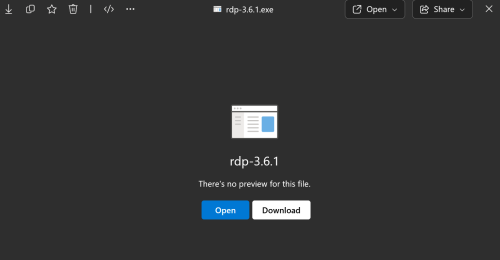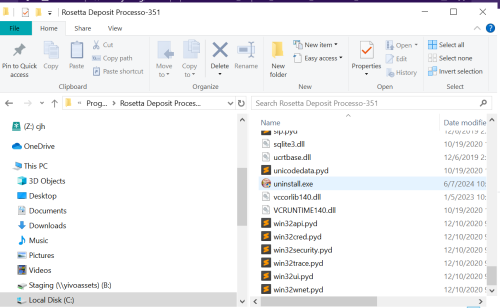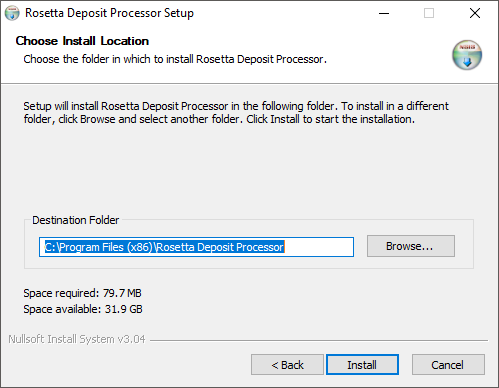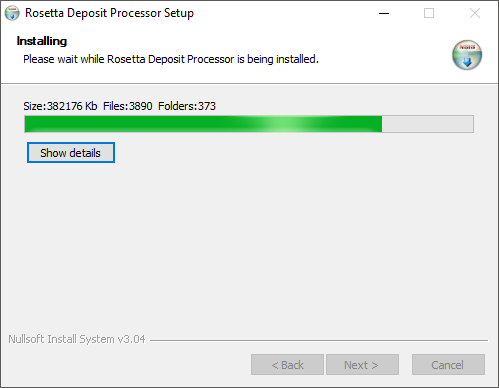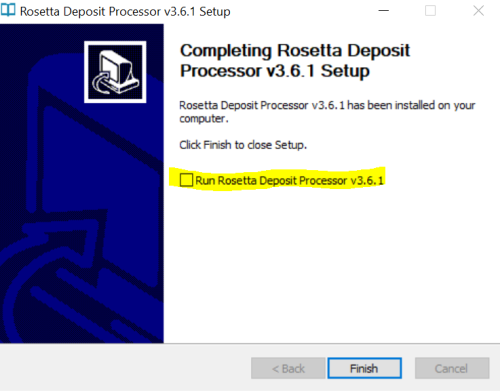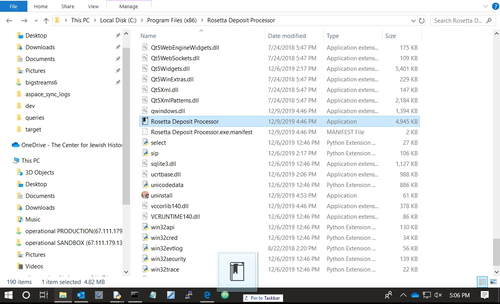Rosetta Deposit Processor Installation Guide: Difference between revisions
No edit summary |
|||
| (7 intermediate revisions by 3 users not shown) | |||
| Line 1: | Line 1: | ||
Updated | Updated 07/29/2024 | ||
== Download == | == Download == | ||
[https://centerjewishhist-my.sharepoint.com/:u:/g/personal/ | [https://centerjewishhist-my.sharepoint.com/:u:/g/personal/eafritzler_cfjh_net/Eb6X_v6eg8JGq2kvqyQ3_H4BfkESNMHnN6MlK8ubc7cFgQ?e=lPP1QT Link to the Rosetta Deposit Processor Installer] | ||
'''1. Click the above link.''' | '''1. Click the above link.''' | ||
| Line 9: | Line 9: | ||
'''2. Log in with YourUsername@cfjh.net (e.g. jdoe@cfjh.net).''' | '''2. Log in with YourUsername@cfjh.net (e.g. jdoe@cfjh.net).''' | ||
'''3. Download the installer by clicking the | '''3. Download the installer by clicking the Download button.''' | ||
:: [[File:Install_1.PNG|500px|border]] | :: [[File:Install_1.PNG|500px|border]] | ||
== Installing or Updating the Rosetta Deposit Processor == | == Installing or Updating the Rosetta Deposit Processor == | ||
'''1. Uninstall any previous versions of the Rosetta Deposit Processor. The older versions of the Rosetta Deposit Processor should be located in your Program Files folder at C:\Program Files(x86) or C:\Program Files. Open the Rosetta Deposit Processor folder, double click on the unistall.exe, and follow the prompts. If prompted with a "Do you want to allow the following app from an unknown publisher to make changes to this computer?" message, select "Yes" | |||
:: [[File:UninstallRDP_01.png|500px|border]] | |||
'''2. | '''2. Double-click the Installer where it is downloaded.''' | ||
'''3. By default the Installer will install the Processor in your Program Files folder. Click "Install".''' | '''3. If prompted with a "Do you want to allow the following app from an unknown publisher to make changes to this computer?" message, select "Yes" | ||
'''4. By default the Installer will install the Processor in your Program Files folder. Click "Install".''' | |||
:: [[File:Install_2.PNG|500px|border]] | :: [[File:Install_2.PNG|500px|border]] | ||
:: [[File:Install_4.PNG|500px|border]] | :: [[File:Install_4.PNG|500px|border]] | ||
'''5. The Rosetta Deposit Processor will NOT work correctly if it is run directly from the Installer. Deselect the "Run Rosetta Deposit Processor" checkbox.''' | |||
:: [[File:Install_5.PNG|500px|border]] | :: [[File:Install_5.PNG|500px|border]] | ||
''' | '''6. The Rosetta Deposit Processor will be located in your Program Files folder at C:\Program Files(x86) or C:\Program Files. You can create a shortcut to the Processor by dragging the application to your taskbar.''' | ||
:: [[File:Install_3.png|500px|border]] | :: [[File:Install_3.png|500px|border]] | ||
Latest revision as of 15:36, 29 July 2024
Updated 07/29/2024
Download
Link to the Rosetta Deposit Processor Installer
1. Click the above link.
2. Log in with YourUsername@cfjh.net (e.g. jdoe@cfjh.net).
3. Download the installer by clicking the Download button.
Installing or Updating the Rosetta Deposit Processor
1. Uninstall any previous versions of the Rosetta Deposit Processor. The older versions of the Rosetta Deposit Processor should be located in your Program Files folder at C:\Program Files(x86) or C:\Program Files. Open the Rosetta Deposit Processor folder, double click on the unistall.exe, and follow the prompts. If prompted with a "Do you want to allow the following app from an unknown publisher to make changes to this computer?" message, select "Yes"
2. Double-click the Installer where it is downloaded.
3. If prompted with a "Do you want to allow the following app from an unknown publisher to make changes to this computer?" message, select "Yes"
4. By default the Installer will install the Processor in your Program Files folder. Click "Install".
5. The Rosetta Deposit Processor will NOT work correctly if it is run directly from the Installer. Deselect the "Run Rosetta Deposit Processor" checkbox.
6. The Rosetta Deposit Processor will be located in your Program Files folder at C:\Program Files(x86) or C:\Program Files. You can create a shortcut to the Processor by dragging the application to your taskbar.