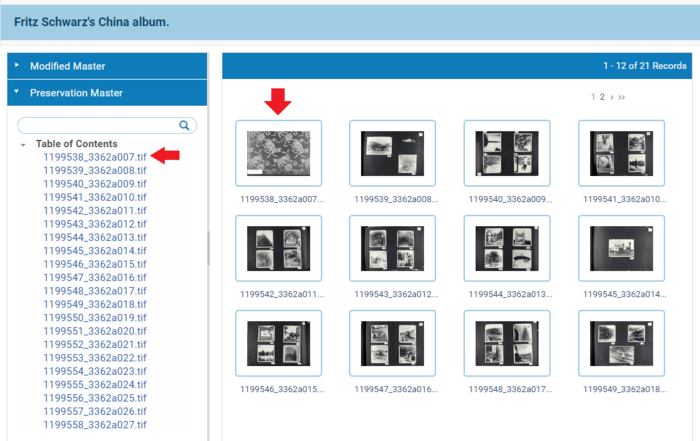How to Download an Individual TIF: Difference between revisions
Jump to navigation
Jump to search
| Line 3: | Line 3: | ||
==Process== | ==Process== | ||
1. Click "Go" in the "Preserved" frame on the far right of the Rosetta Management Dashboard | 1. *Click "Go" in the "Preserved" frame on the far right of the Rosetta Management Dashboard* | ||
:: [[File:Tif tutorial 1.png|500px|border]] | :: [[File:Tif tutorial 1.png|500px|border]] | ||
2. Select one or more metadata fields you want to search on and enter your search term. | 2. *Select one or more metadata fields you want to search on and enter your search term.* | ||
:: [[File:Tif tutorial 2.png|500px|border]] | :: [[File:Tif tutorial 2.png|500px|border]] | ||
3. Click the "View" link for the Intellectual Entity which contains the desired TIF | 3. *Click the "View" link for the Intellectual Entity which contains the desired TIF* | ||
:: [[File:Tif tutorial 3.PNG|700px|border]] | :: [[File:Tif tutorial 3.PNG|700px|border]] | ||
4. Locate the Preservation Master Representation below Modified Master | 4. *Locate the Preservation Master Representation below Modified Master* | ||
*NOTE:* The first file in the Preservation Master Representation will automatically start downloading when you expand the Preservation Master. | |||
6. To download a specific TIF, simply click its Thumbnail or the name under Table of Contents | 5. *View Thumbnails of the TIFs by clicking Table of Contents* | ||
6. *To download a specific TIF, simply click its Thumbnail or the name under Table of Contents* | |||
:: [[File:Tif tutorial 4.PNG|700px|border]] | :: [[File:Tif tutorial 4.PNG|700px|border]] | ||
Revision as of 19:11, 11 October 2018
Requirements
- Access to Rosetta Back-end
Process
1. *Click "Go" in the "Preserved" frame on the far right of the Rosetta Management Dashboard*
2. *Select one or more metadata fields you want to search on and enter your search term.*
3. *Click the "View" link for the Intellectual Entity which contains the desired TIF*
4. *Locate the Preservation Master Representation below Modified Master*
- NOTE:* The first file in the Preservation Master Representation will automatically start downloading when you expand the Preservation Master.
5. *View Thumbnails of the TIFs by clicking Table of Contents*
6. *To download a specific TIF, simply click its Thumbnail or the name under Table of Contents*