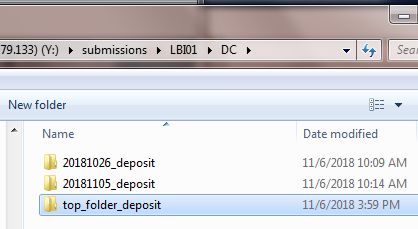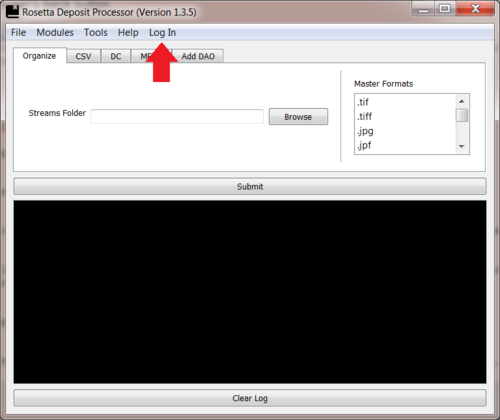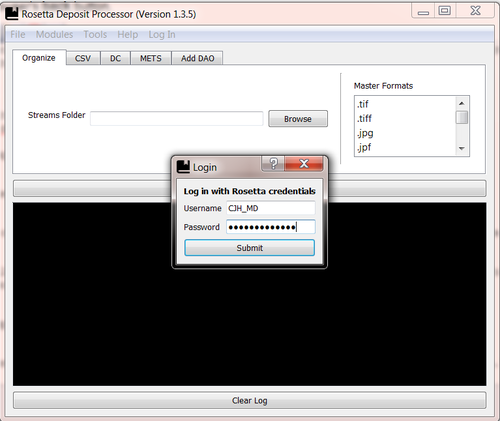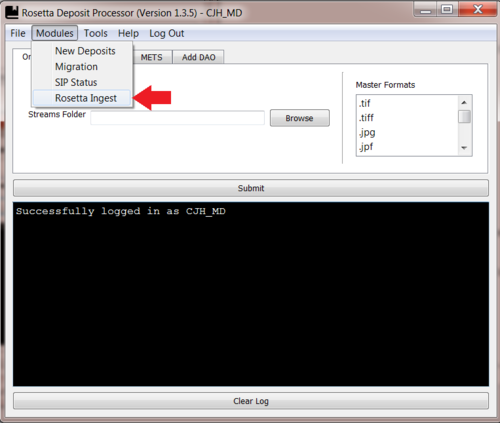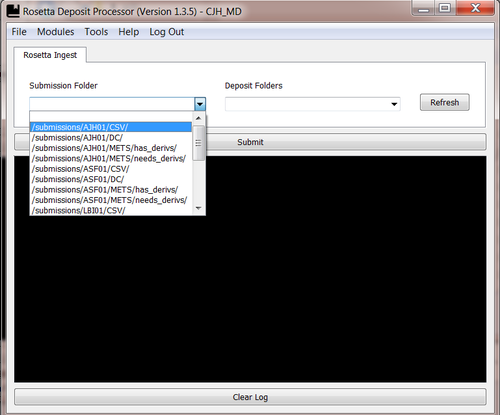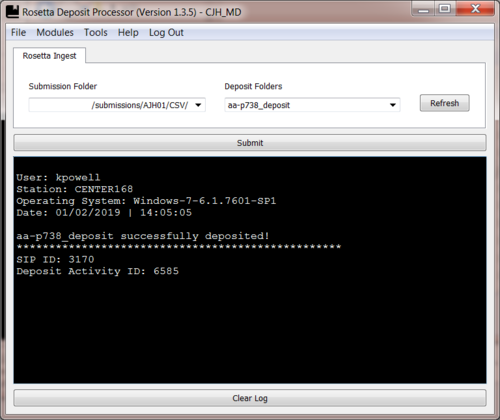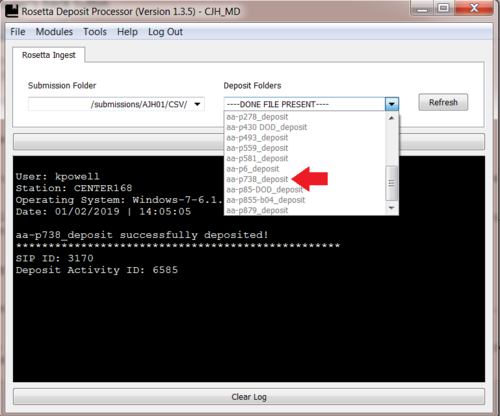Rosetta Ingest: Difference between revisions
(Created page with "The Rosetta Ingest module allows staff to ingest a newly prepared deposit into Rosetta. Staff must have Rosetta credentials in order to use this module. == Process == '''1....") |
No edit summary |
||
| (2 intermediate revisions by the same user not shown) | |||
| Line 1: | Line 1: | ||
The Rosetta Ingest module allows staff to ingest a newly prepared deposit into Rosetta. Staff must have Rosetta credentials in order to use this module. | The Rosetta Ingest module of the Rosetta Deposit Processor allows staff to ingest a newly prepared deposit into Rosetta. Staff must have Rosetta credentials in order to use this module. | ||
== Process == | == Process == | ||
| Line 16: | Line 16: | ||
:: [[File:Deposit_4.png|500px|border]] | :: [[File:Deposit_4.png|500px|border]] | ||
'''5. Deposits will be separated by folders that do and do not have a Done file. Only folders without Done files are available for deposit. | '''5. Deposits will be separated by folders that do and do not have a Done file. Only folders without Done files are available for deposit. | ||
:: [[File:Deposit_5.png|500px|border]] | :: [[File:Deposit_5.png|500px|border]] | ||
'''6. Choose a deposit and click Submit.''' | '''6. Choose a deposit and click Submit.''' | ||
'''7. Copy the resulting SIP ID and/or Deposit Activity ID for searching | '''7. Copy the resulting SIP ID and/or Deposit Activity ID for searching within Rosetta.''' | ||
:: [[File:Deposit_6.PNG|500px|border]] | :: [[File:Deposit_6.PNG|500px|border]] | ||
Latest revision as of 21:27, 2 January 2019
The Rosetta Ingest module of the Rosetta Deposit Processor allows staff to ingest a newly prepared deposit into Rosetta. Staff must have Rosetta credentials in order to use this module.
Process
1. Move deposit folder to the correct submission folder.
2. Log in using Rosetta credentials.
3. Go to Modules -> Rosetta Ingest.
4. Choose the correct Submission Folder. Wait for the Deposit Folders menu to populate.
5. Deposits will be separated by folders that do and do not have a Done file. Only folders without Done files are available for deposit.
6. Choose a deposit and click Submit.
7. Copy the resulting SIP ID and/or Deposit Activity ID for searching within Rosetta.
8. A Done file will automatically be added to the deposit folder if the deposit is successful. To Refresh the Deposit Folders list click the Refresh button.