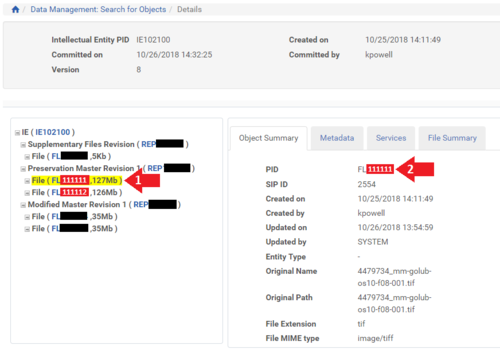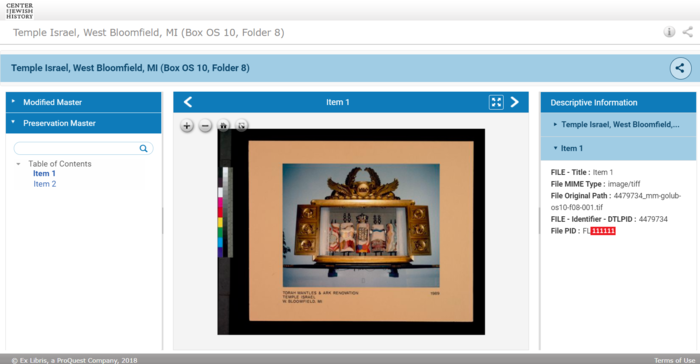How to Download an Individual TIF: Difference between revisions
Jump to navigation
Jump to search
No edit summary |
(updated url to remove the port number and add https) |
||
| (10 intermediate revisions by 2 users not shown) | |||
| Line 1: | Line 1: | ||
NOTE: File and Representation PIDs have been redacted from this tutorial in order to protect the assets of CJH and its partners. | |||
=== Find File to Download === | === Find File to Download === | ||
| Line 21: | Line 15: | ||
:: [[File:Tif tutorial 3.PNG|700px|border]] | :: [[File:Tif tutorial 3.PNG|700px|border]] | ||
'''4. Copy the FL number for the desired TIF.''' | '''4. Copy the FL number for the desired TIF. This can be done from the Editor or in the Viewer''' | ||
:: [[File:Deeplink 02.png|500px|border]] | :: [[File:Deeplink 02.png|500px|border]] | ||
:: [[File:Deeplink new.png|700px|border]] | |||
'''5. Add the FL number to the following link formula''' | '''5. Add the FL number to the following link formula''' | ||
:: <nowiki> | :: <nowiki>https://digipres.cjh.org/delivery/DeliveryManagerServlet?dps_pid=</nowiki>'''[ADD FL NUMBER HERE]'''<nowiki>&dps_func=stream</nowiki> | ||
'''6. Copy the link formula from Step 5 and paste it into your browser. When you press Enter, the download will begin''' | '''6. Copy the link formula from Step 5 and paste it into your browser. When you press Enter, the download will begin''' | ||
:: [[File:Deeplink 07.PNG|700px|border]] | :: [[File:Deeplink 07.PNG|700px|border]] | ||
Latest revision as of 13:18, 24 July 2024
NOTE: File and Representation PIDs have been redacted from this tutorial in order to protect the assets of CJH and its partners.
Find File to Download
1. Click "Go" in the "Preserved" frame on the far right of the Rosetta Management Dashboard.
2. Select one or more metadata fields you want to search on and enter your search term.
3. Click the "Editor" link for the Intellectual Entity which contains the desired TIF.
4. Copy the FL number for the desired TIF. This can be done from the Editor or in the Viewer
5. Add the FL number to the following link formula
- https://digipres.cjh.org/delivery/DeliveryManagerServlet?dps_pid=[ADD FL NUMBER HERE]&dps_func=stream
6. Copy the link formula from Step 5 and paste it into your browser. When you press Enter, the download will begin