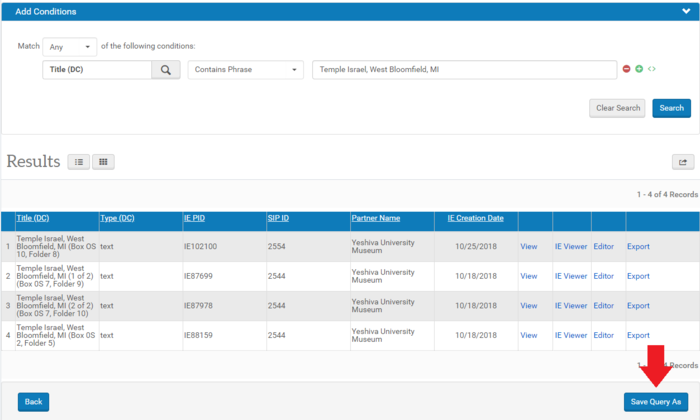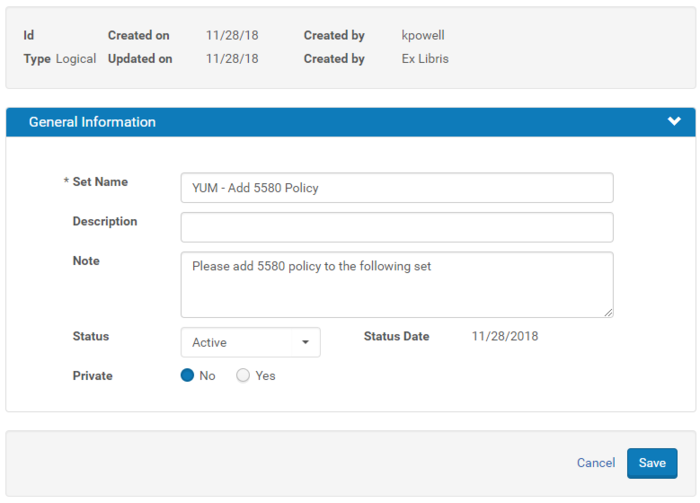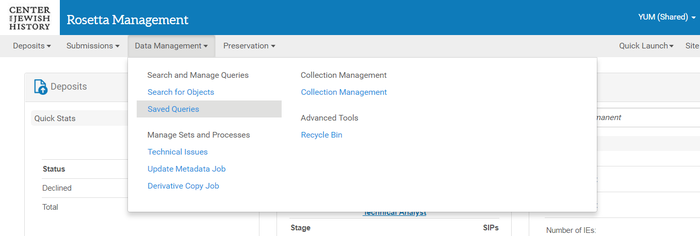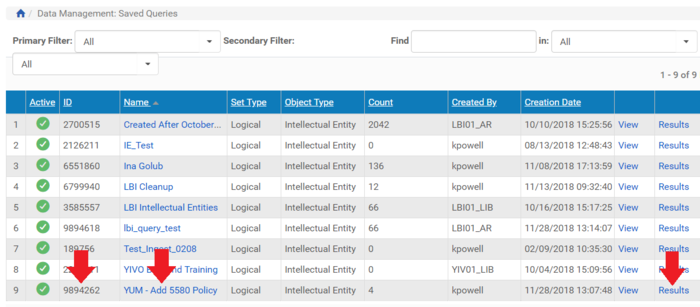How to Save a Search Query: Difference between revisions
(→Steps) |
|||
| (4 intermediate revisions by the same user not shown) | |||
| Line 1: | Line 1: | ||
=Overview= | =Overview= | ||
Saved queries are useful for sharing sets of IEs with colleagues | Saved queries are useful for sharing sets of IEs with colleagues and for tracking work. | ||
For example, if someone did a search for every LBI Intellectual Entity uploaded after 11/01/2018 and saved that query, the results of that saved query (see | For example, if someone did a search for every LBI Intellectual Entity uploaded after 11/01/2018 and saved that query, the results of that saved query (see Step 7 below) will continue to update as more IEs are added. | ||
=Steps= | =Steps= | ||
| Line 21: | Line 21: | ||
:: [[File:Save query as 2.PNG|700px|border]] | :: [[File:Save query as 2.PNG|700px|border]] | ||
''' | '''5. Locate the Saved Query at Data Management --> Saved Queries''' | ||
:: [[File:Save query as 4.png|700px|border]] | :: [[File:Save query as 4.png|700px|border]] | ||
''' | '''6. Share the ID or name with others who need to review the query.''' | ||
''' | |||
'''7. To see results of a saved query, click Results. | |||
:: [[File:Save query as 3.png|700px|border]] | :: [[File:Save query as 3.png|700px|border]] | ||
Latest revision as of 19:15, 28 November 2018
Overview
Saved queries are useful for sharing sets of IEs with colleagues and for tracking work.
For example, if someone did a search for every LBI Intellectual Entity uploaded after 11/01/2018 and saved that query, the results of that saved query (see Step 7 below) will continue to update as more IEs are added.
Steps
1. Click "Go" in the "Preserved" frame on the far right of the Rosetta Management Dashboard.
2. Select one or more metadata fields you want to search on and enter your search term.
3. Click "Save Query As" at the bottom-right corner of the screen.
4. Assign a descriptive name for the query and add a note. Save.
5. Locate the Saved Query at Data Management --> Saved Queries
6. Share the ID or name with others who need to review the query.
7. To see results of a saved query, click Results.