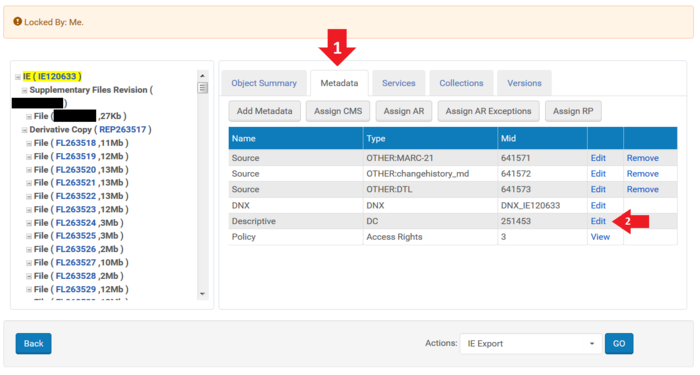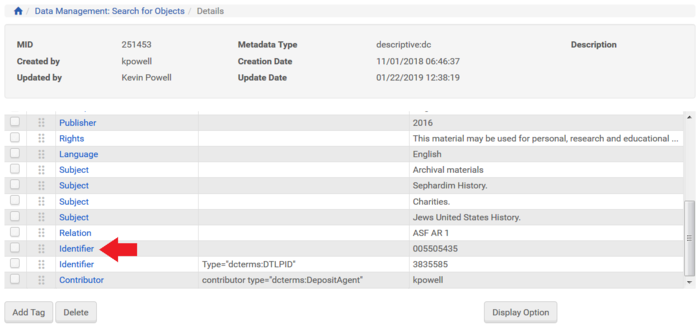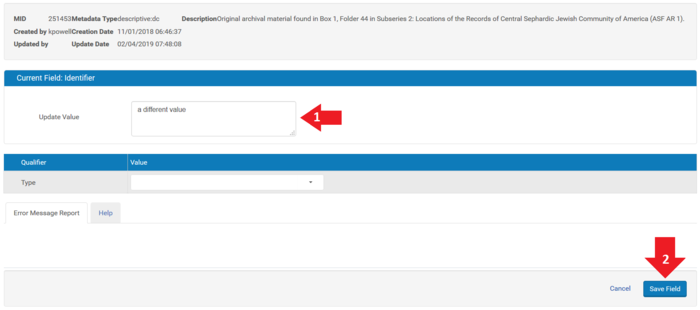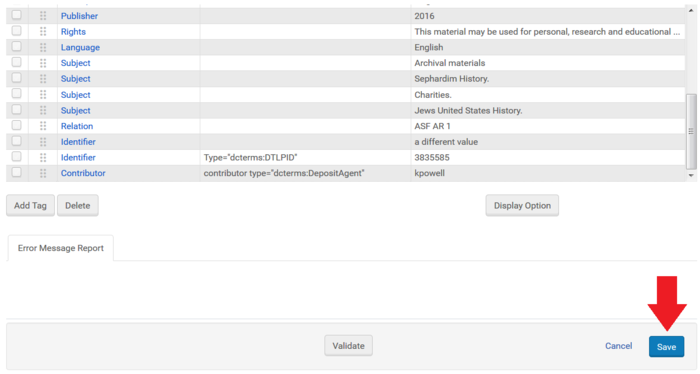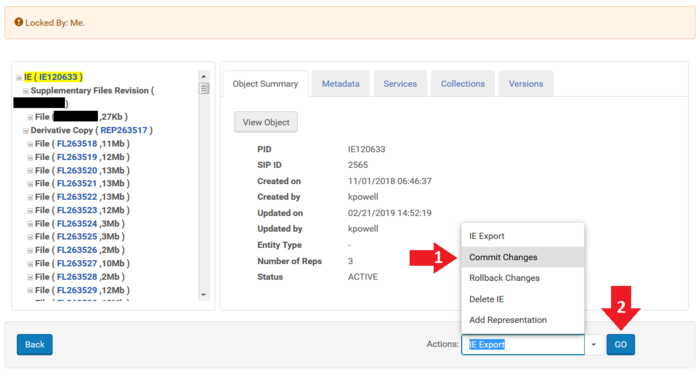How to Edit Dublin Core Records: Difference between revisions
No edit summary |
No edit summary |
||
| Line 1: | Line 1: | ||
Rosetta | Rosetta relies exclusively on Dublin Core for descriptive metadata. In many cases, we will be synchronizing these descriptive DC records with MARC -> Dublin Core metadata that comes from Aleph. The Dublin Core record will be replaced upon synchronization. However, there might be instances when staff will need to edit a Dublin Core record (for example, to change the Aleph system number, which Rosetta uses to facilitate the synchronization.) | ||
== Process == | == Process == | ||
Latest revision as of 20:25, 21 February 2019
Rosetta relies exclusively on Dublin Core for descriptive metadata. In many cases, we will be synchronizing these descriptive DC records with MARC -> Dublin Core metadata that comes from Aleph. The Dublin Core record will be replaced upon synchronization. However, there might be instances when staff will need to edit a Dublin Core record (for example, to change the Aleph system number, which Rosetta uses to facilitate the synchronization.)
Process
1. Click "Go" in the "Preserved" frame on the far right of the Rosetta Management Dashboard.
2. Select one or more metadata fields you want to search on and enter your search term.
3. Click the "Editor" link for the desired Intellectual Entity.
4. Lock the Intellectual Entity (IE).
5. Click "Metadata" tab then click "Edit" on the DC row.
6. Click the name of the field that needs to be edited.
7. Update the value and click "Save Field"
8. Click "Save" on the Dublin Core record
9. Select Commit Changes from the bottom-right menu to save the changes and unlock the IE