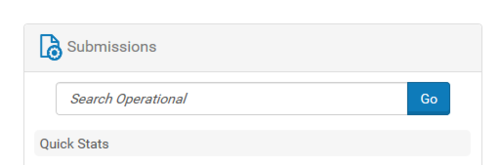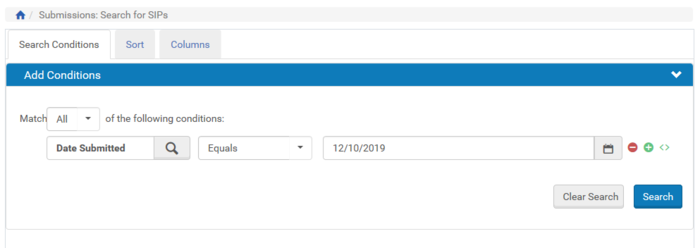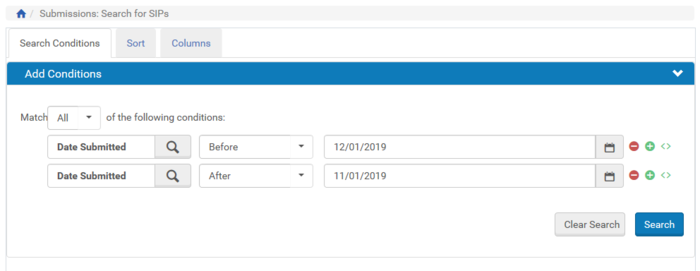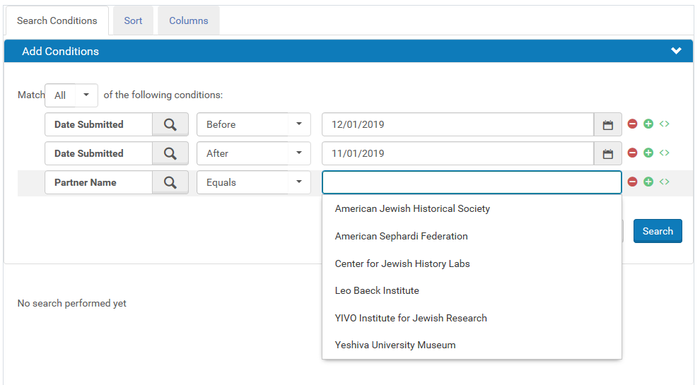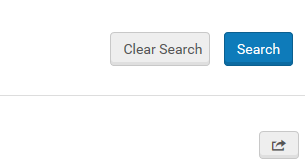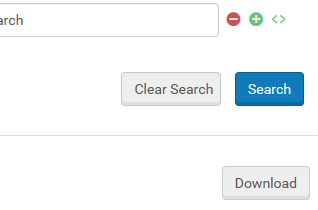How to Check SIP Status: Difference between revisions
Jump to navigation
Jump to search
(Created page with "= Overview = Version 2.0 of the Rosetta Deposit Processor will not include the SIP Status module. This is for a handful of reasons, not the least of which being that the Ros...") |
|||
| Line 29: | Line 29: | ||
:: [[File:submissions6.png|500px|border]] | :: [[File:submissions6.png|500px|border]] | ||
* '''The Location column shows where the deposit currently is. If the Location is "Permanent," that means the deposit has successfully been ingested into Rosetta. | * '''The Location column shows where the deposit currently is. If the Location is "Permanent," that means the deposit has successfully been ingested into Rosetta. Clicking "Search Permanent" will take you to the Permanent Repository, where you can view the ingested IEs and/or export IE information as a CSV''' | ||
* '''If the Location is "TA Workbench," the deposit is in the TA workbench and requires further attention.''' | |||
= Working in the Technical Analyst Workbench = | = Working in the Technical Analyst Workbench = | ||
Revision as of 20:41, 10 December 2019
Overview
Version 2.0 of the Rosetta Deposit Processor will not include the SIP Status module. This is for a handful of reasons, not the least of which being that the Rosetta API only retrieves 100 results at a time. Also, the main use of the SIP Status module -- as a way to generate links for EADs -- is no longer relevant with ArchivesSpace implementation. Searching within the Rosetta software is now the most efficient way to check on SIP statuses.
Searching the Operational Repository
- To start, click "Go" on the Operational Repository search bar.
- Rosetta gives a few different ways to find SIPs. You can search by date submitted
- By "Before DATE" and/or "After DATE"
- And combine those search fields with Partner
- Results can be exported as a CSV by clicking the export icon below the search button
- Once the CSV has been generated, you can download it by clicking Download
- The Location column shows where the deposit currently is. If the Location is "Permanent," that means the deposit has successfully been ingested into Rosetta. Clicking "Search Permanent" will take you to the Permanent Repository, where you can view the ingested IEs and/or export IE information as a CSV
- If the Location is "TA Workbench," the deposit is in the TA workbench and requires further attention.