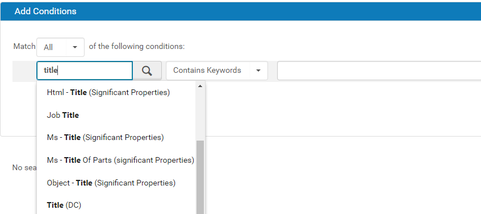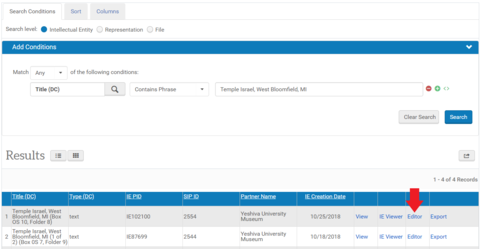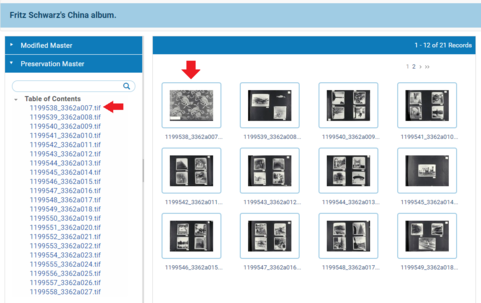How to Download an Individual TIF: Difference between revisions
Jump to navigation
Jump to search
(Created page with "==Requirements== * Access to Rosetta Back-end ==Process== * Click "Go" in the "Preserved" frame on the far right of the Rosetta Management Dashboard :: File:Tif tutorial 1....") |
|||
| Line 7: | Line 7: | ||
* Select one or more metadata fields you want to search on and enter your search term. | * Select one or more metadata fields you want to search on and enter your search term. | ||
:: [[File:Tif tutorial 2.png|481px|border]] | |||
* Click the "View" link for the Intellectual Entity which contains the desired TIF | * Click the "View" link for the Intellectual Entity which contains the desired TIF | ||
:: [[File:Tif tutorial 3.PNG|481px|border]] | |||
* Locate the Preservation Master Representation below Modified Master | * Locate the Preservation Master Representation below Modified Master | ||
| Line 17: | Line 17: | ||
* To download a specific TIF, simply click its Thumbnail or the name | * To download a specific TIF, simply click its Thumbnail or the name | ||
:: [[File:Tif tutorial 4.PNG|481px|border]] | |||
Revision as of 19:04, 11 October 2018
Requirements
- Access to Rosetta Back-end
Process
- Click "Go" in the "Preserved" frame on the far right of the Rosetta Management Dashboard
- Select one or more metadata fields you want to search on and enter your search term.
- Click the "View" link for the Intellectual Entity which contains the desired TIF
- Locate the Preservation Master Representation below Modified Master
- The first file in the Preservation Master Representation will start downloading when you expand the Preservation Master. To view Thumbnails of the TIFs, click Table of Contents
- To download a specific TIF, simply click its Thumbnail or the name