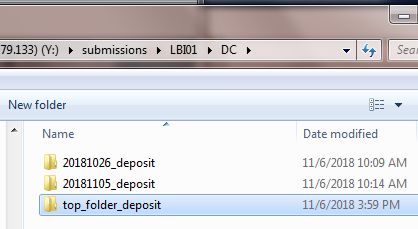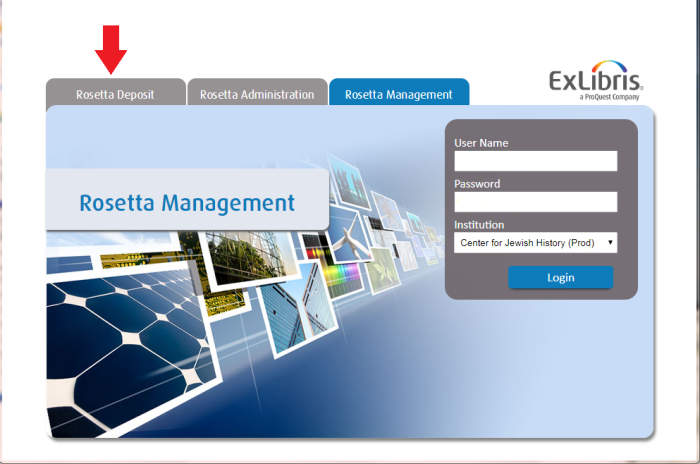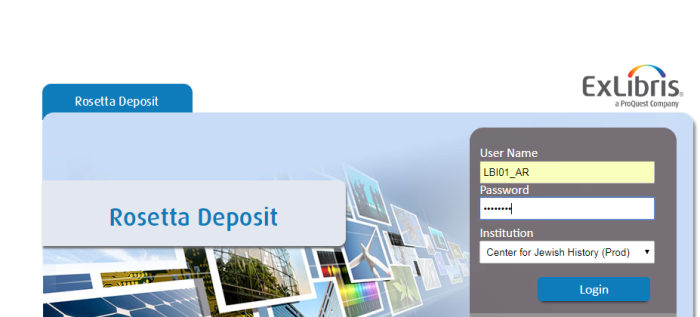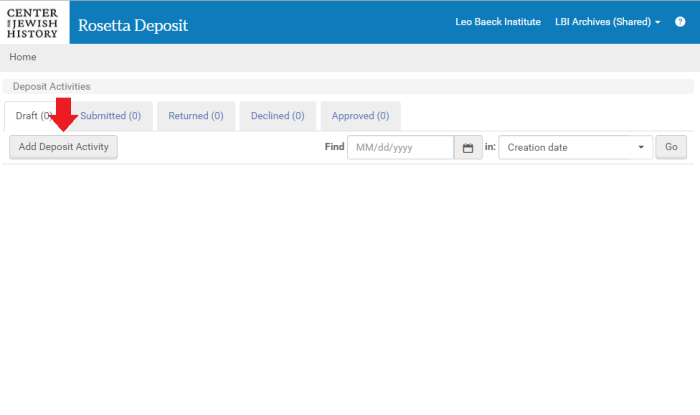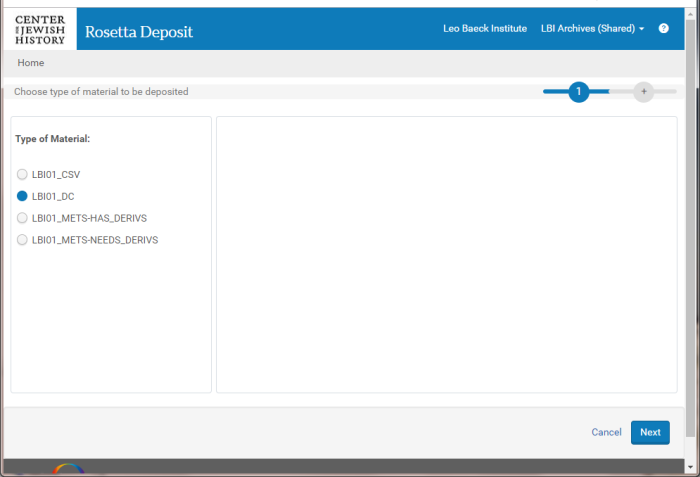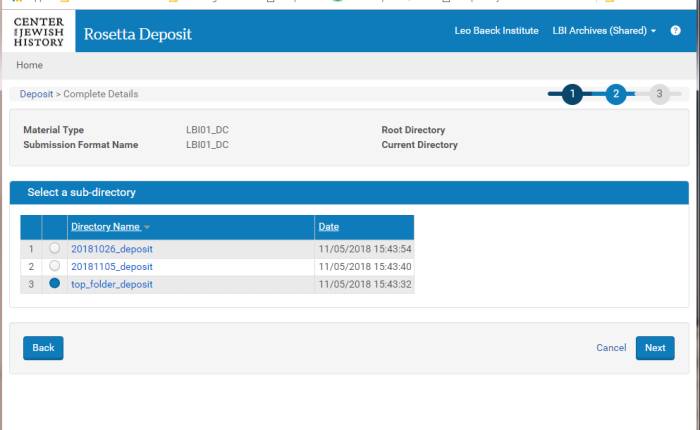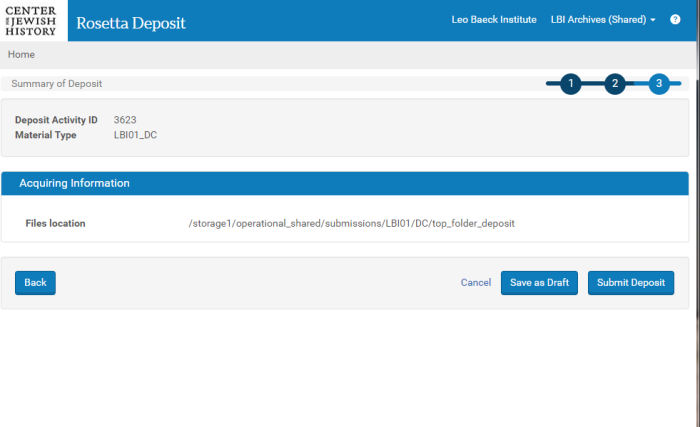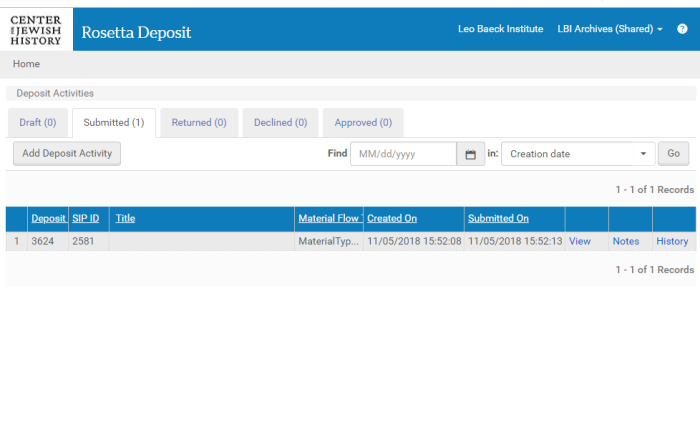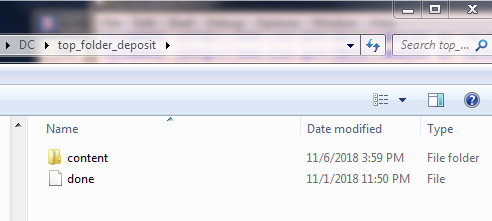Web Deposit Workflow: Difference between revisions
Jump to navigation
Jump to search
| Line 8: | Line 8: | ||
== Workflow == | == Workflow == | ||
1. Move or copy the deposit folder to the appropriate submission folder. | '''1. Move or copy the deposit folder to the appropriate submission folder.''' | ||
:: [[File:Manual dep 1a.png|border]] | :: [[File:Manual dep 1a.png|border]] | ||
2. Go to | '''2. Go to ''[http://digipres.cjh.org:1801 http://digipres.cjh.org:1801]''''' | ||
3. Click Rosetta Deposit. | '''3. Click Rosetta Deposit.''' | ||
:: [[File:Manual dep 1.PNG|700px|border]] | :: [[File:Manual dep 1.PNG|700px|border]] | ||
4. Log in with credentials. | '''4. Log in with credentials.''' | ||
:: [[File:Manual dep 2.PNG|700px|border]] | :: [[File:Manual dep 2.PNG|700px|border]] | ||
5. Click Add Deposit Activity. | '''5. Click Add Deposit Activity.''' | ||
:: [[File:Manual dep 3.PNG|700px|border]] | :: [[File:Manual dep 3.PNG|700px|border]] | ||
6. Choose Material Flow. | '''6. Choose Material Flow.''' | ||
::* CSV, Dublin Core (DC), METS | ::* CSV, Dublin Core (DC), METS | ||
:: [[File:Manual dep 4.PNG|700px|border]] | :: [[File:Manual dep 4.PNG|700px|border]] | ||
7. Select the correct deposit folder and click Next. | '''7. Select the correct deposit folder and click Next.''' | ||
:: [[File:Manual dep 5.PNG|700px|border]] | :: [[File:Manual dep 5.PNG|700px|border]] | ||
8. Confirm the Files location and click Submit Deposit. | '''8. Confirm the Files location and click Submit Deposit.''' | ||
:: [[File:Manual dep 6.PNG|700px|border]] | :: [[File:Manual dep 6.PNG|700px|border]] | ||
9. Make note of the SIP ID and monitor the deposit's progress by clicking "History." | '''9. Make note of the SIP ID and monitor the deposit's progress by clicking "History."''' | ||
:: [[File:Manual dep 7.PNG|700px|border]] | :: [[File:Manual dep 7.PNG|700px|border]] | ||
10. Add a done file to the deposit folder | '''10. Add a done file to the deposit folder''' | ||
::* [http://wiki.cjh.org/index.php/File:Done.zip Download done.zip] | ::* [http://wiki.cjh.org/index.php/File:Done.zip Download done.zip] | ||
::* Extract 'done' file from zip | ::* Extract 'done' file from zip | ||
Revision as of 17:20, 7 November 2018
There is a manual deposit workbench for those who do not want to wait for a submission job to run.
Requirements
- Access to Rosetta back end.
- A processed deposit.
- See the New Deposits page for information on how to put together a deposit.
Workflow
1. Move or copy the deposit folder to the appropriate submission folder.
2. Go to http://digipres.cjh.org:1801
3. Click Rosetta Deposit.
4. Log in with credentials.
5. Click Add Deposit Activity.
6. Choose Material Flow.
- CSV, Dublin Core (DC), METS
7. Select the correct deposit folder and click Next.
8. Confirm the Files location and click Submit Deposit.
9. Make note of the SIP ID and monitor the deposit's progress by clicking "History."
10. Add a done file to the deposit folder
- Download done.zip
- Extract 'done' file from zip
- Place 'done' file inside deposit folder next to the content folder