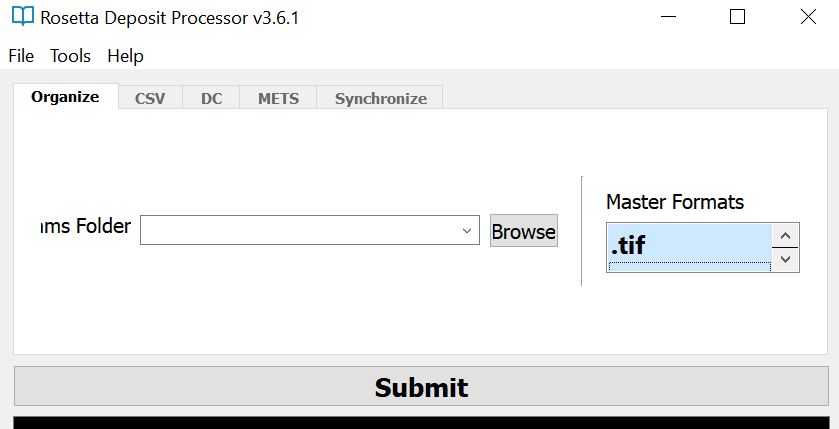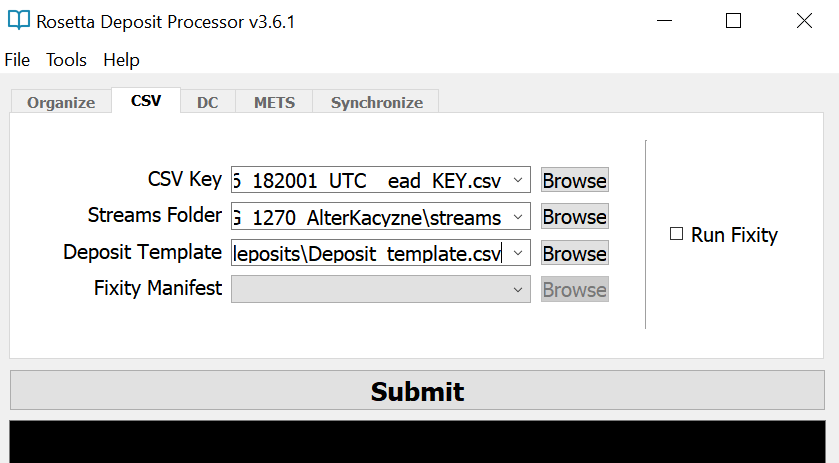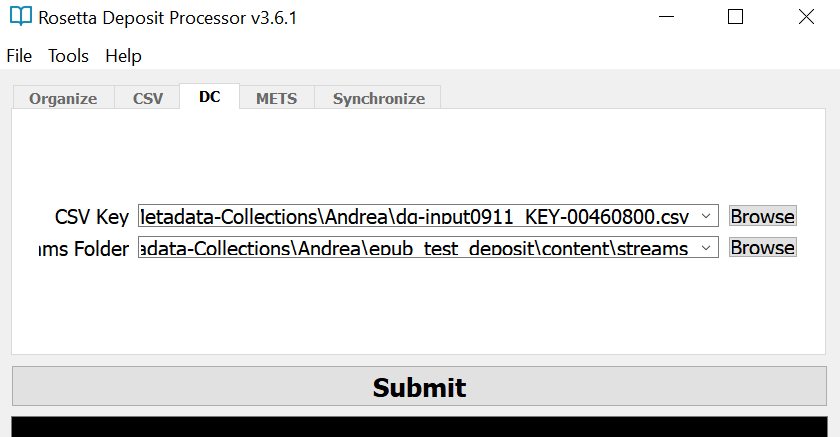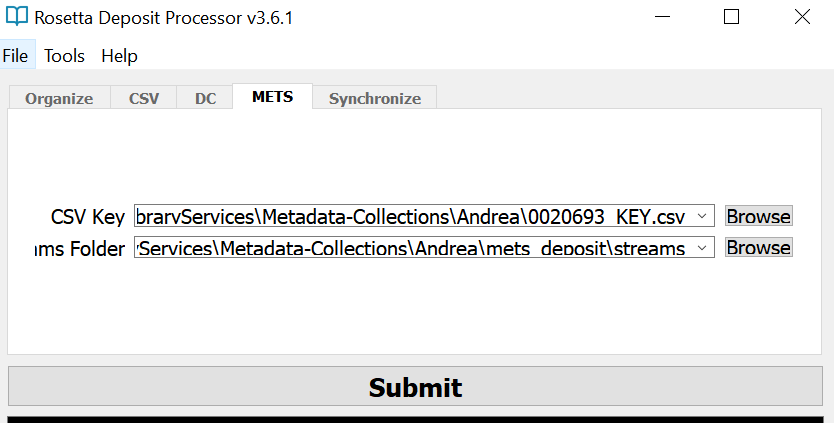New Deposits: Difference between revisions
| Line 134: | Line 134: | ||
::[[File: | ::[[File:DAO fields.PNG|border]] | ||
:*'''Submit''' | :*'''Submit''' | ||
Revision as of 21:28, 12 September 2018
The New Deposits Module contains workflows for processing new deposits for ingest into Rosetta. It can be accessed by going to the "Modules" menu and clicking "New Deposits."
Organizing
Requirements
- Folder with subfolders of files.
- - An example of this folder structure can be viewed here
- Knowledge of master formats represented in subfolders.
- - If unsure of the formats represented in the subfolders, use Count Formats located in the Tools menu. This tool will count all of the formats in a folder and its subfolders.
Process
- Supply path to folder with subfolders of files
- Select the master formats represented in the subfolders. You can select multiple.
- - XML files are automatically added to a 'supplementary' folder.
- - Formats not chosen will be added to the 'access' folder.
- Submit
- - An example of a successful Organize log can be viewed here
- - An example of the folder structure after the Organize process can be viewed here
Processing
Requirements Glossary
MARCXML Batch
* Required for METS and DC processes, optional for CSV process*
A MARCXML batch is an XML file that includes multiple MARCXML records. ALEPH exports multiple records in this batch format. The MARCXML batch can be used to generate a CSV Key, which is required for all New Deposit processes.
Individual MARCXML records can be merged into a MARCXML batch using the Rosetta Deposit Processor. Go to Tools -> New Deposit Tools -> Create MARCXML Batch. You will be prompted to choose a folder of individual MARCXML records.
CSV Key
A CSV Key is needed for ALL New Deposit processes. The key associates a folder of stream files with its system number and/or metadata file. The bulk of a CSV Key can be generated from a MARCXML Batch file or EAD file. Once the key is generated, the ENTITY column must be edited to include the names of folders (or, in the Dublin Core Process, filenames) associated with the system number and/or metadata file.
To generate a CSV Key, go to Tools -> New Deposit Tools.
CSV Process
Process Requirements
- CSV Key
- - CSV Key must have values in the ENTITY and LABEL columns.
- - Derived from MARCXML Batch File using Tools --> New Deposit Tools --> Create CSV Key from MARC
- - Derived from EAD file using Tools --> New Deposit Tools --> Create CSV Key from EAD
- Folder with subfolders of files where the subfolders are further organized into access and master sub-subfolders.
- - Subfolders can be organized into ‘master’ and ‘access’ sub-subfolders using the Organize tab.
- - Supplemental files (e.g. indices, manifests, etc.) should be manually placed in a sub-subfolder entitled ‘supplement’.
- - An example of this folder structure can be viewed here.
- Deposit template
- - Current template version is available for download here.
Process
- Edit ENTITIES column in CSV Key to include stream folders
- Supply path to CSV Key
- Supply path to folder with subfolders of files
- Supply path to deposit template
- Submit
- - The log will provide the path for the deposit folder. This folder can be copied to [ TBD ] for Rosetta ingest.
- - An example of a successful CSV process log can be viewed here.
Dublin Core Process
Non-complex entities with their own MARC record and no derivatives.
NOTE: Derivatives can be created once preservation masters are ingested in Rosetta. For ingests containing both masters and derivatives (access copies), use the CSV or METS workflows.
Process Requirements
- MARCXML Batch File
- CSV Key
- - Derived from MARCXML Batch File using Tools --> New Deposit Tools --> Create CSV Key from MARC
- - CSV Key must have values in the SOURCE FILE and ENTITY columns.
- - ENTITY values are individual filenames, NOT folder names for the DC process.
- Folder of non-complex entities (i.e. entities that are only one file)
Process
- Edit ENTITIES column in CSV Key to include filenames
- Supply path to CSV Key
- Supply path to folder of non-complex entities
- Submit
- - The log will provide the path for the deposit folder. This folder can be copied to [ TBD ] for Rosetta ingest.
- - An example of a successful CSV process log can be viewed here.
METS Process
Complex objects in need of a nested structmap
Process Requirements
- MARCXML Batch File
- CSV Key
- - Derived from MARCXML Batch File using Tools --> New Deposit Tools --> Create CSV Key from MARC
- - CSV Key must have values in the SOURCE FILE and ENTITY columns.
- Folder with subfolders of files where the subfolders are further organized into access and master sub-subfolders.
- - Subfolders can be organized into ‘master’ and ‘access’ sub-subfolders using the Organize tab.
- - Supplemental files (e.g. indices, manifests, etc.) should be manually placed in a sub-subfolder entitled ‘supplement’.
- - An example of this folder structure can be viewed here.
Process
- Edit ENTITIES column in CSV Key to include stream folders
- Supply path to CSV Key
- Supply path to folder with subfolders of files
- Submit
- - The log will provide the path for the METS deposits. These deposit folders can be copied to [ TBD ] for Rosetta ingest.
- - An example of a successful METS process log can be viewed here.
Adding DAO Links to EAD
For adding DAO links to EAD file after a deposit is ingested into Rosetta.
NOTE: All existing DAO links will be commented out by this process.
Requirements
- CSV Key
- - CSV Key must have values in the ROSETTA LINK, CONTAINER, and LABEL columns.
- - Derived from EAD file using Tools --> New Deposit Tools --> Create CSV Key from EAD
- EAD File
Process
- Generate SIP IEs log using the SIP Status module
- Copy links from log and paste them in the CSV Key under ROSETTA LINK
- Supply path to CSV Key
- Supply path to EAD file
- Submit