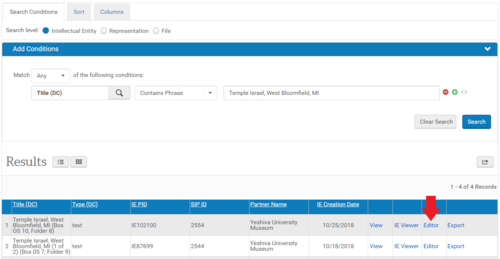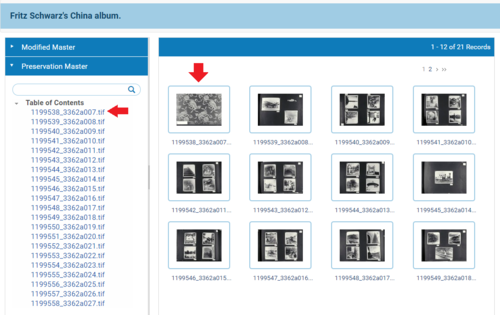How to Download an Individual TIF: Difference between revisions
Jump to navigation
Jump to search
No edit summary |
No edit summary |
||
| Line 17: | Line 17: | ||
* Locate the Preservation Master Representation below Modified Master | * Locate the Preservation Master Representation below Modified Master | ||
* The first file in the Preservation Master Representation | * The first file in the Preservation Master Representation might automatically start downloading when you expand the Preservation Master. To view Thumbnails of the TIFs, click Table of Contents | ||
* To download a specific TIF, simply click its Thumbnail or the name | * To download a specific TIF, simply click its Thumbnail or the name under Table of Contents | ||
:: [[File:Tif tutorial 4.PNG|500px|border]] | :: [[File:Tif tutorial 4.PNG|500px|border]] | ||
Revision as of 19:08, 11 October 2018
Requirements
- Access to Rosetta Back-end
Process
- Click "Go" in the "Preserved" frame on the far right of the Rosetta Management Dashboard
- Select one or more metadata fields you want to search on and enter your search term.
- Click the "View" link for the Intellectual Entity which contains the desired TIF
- Locate the Preservation Master Representation below Modified Master
- The first file in the Preservation Master Representation might automatically start downloading when you expand the Preservation Master. To view Thumbnails of the TIFs, click Table of Contents
- To download a specific TIF, simply click its Thumbnail or the name under Table of Contents