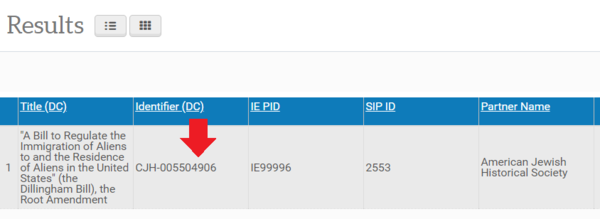Post-Ingest Aleph Workflows: Difference between revisions
Jump to navigation
Jump to search
| Line 27: | Line 27: | ||
:[[File:Ros field.PNG|400px|border]] | :[[File:Ros field.PNG|400px|border]] | ||
:'''Aleph system number represented in Rosetta''' | :'''Aleph system number represented in Rosetta:''' | ||
::* The CJH- prefix is allowed, though not required. It will not disrupt the synchronization | ::* The CJH- prefix is allowed, though not required. It will not disrupt the synchronization | ||
:[[File:Rosetta_search.PNG|600px|border]] | :[[File:Rosetta_search.PNG|600px|border]] | ||
Revision as of 18:40, 13 November 2018
Required steps in Aleph after ingesting material into Rosetta. For information on how to add these fields to Aleph in a batch, download this tutorial.
If you are synchronizing a Rosetta record with Aleph, do NOT use the system number for a collection-level EAD record. The synchronization does not add fields, rather it replaces the entire Dublin Core record in Rosetta with the record coming out of Aleph. This means that a collection-level system number will replace the specific folder name with collection-level metadata.
Add Two Fields to Aleph Record
Add 856 Link
- Field = 856
- Indicators
- ind1 = 4
- ind2
- ' ' = no information
- '1' = digitized material
- '0' = born-digital material
- Indicators
- $$z Digital Form
- $$u http://digipres.cjh.org:1801/delivery/DeliveryManagerServlet?dps_pid=[Insert IE PID Here]
Add ROS Field
- Field = ROS
- $$a Y
- $$b [Aleph System Number with leading zeros]
- This number should match the Aleph system number stored in Rosetta.