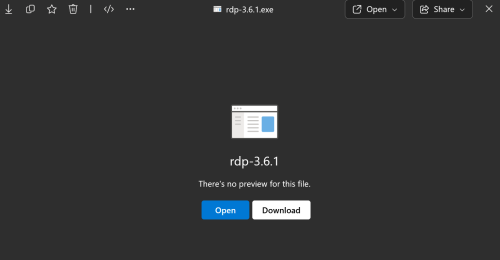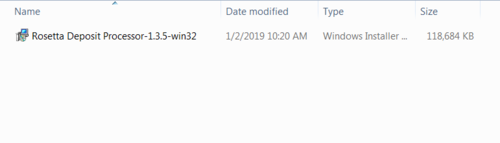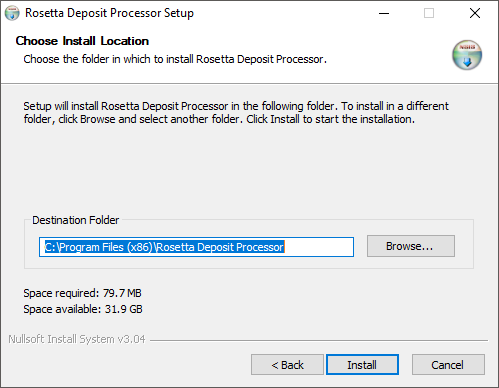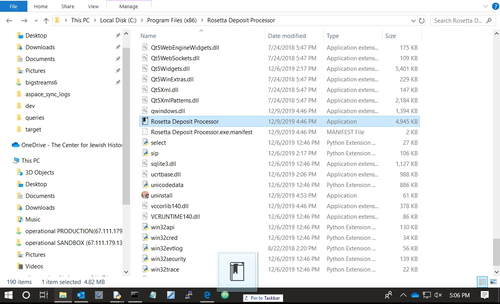Rosetta Deposit Processor Installation Guide: Difference between revisions
(Created page with "New installation guide as of 01/02/2019 == Download == [https://bit.ly/2AqDskU Link to the Rosetta Deposit Processor Installer] '''1. Click the above link.''' '''2. Log in...") |
No edit summary |
||
| Line 19: | Line 19: | ||
:: [[File:Install_4.png|500px|border]] | :: [[File:Install_4.png|500px|border]] | ||
'''2. By default the Installer will install the Processor in your Program Files folder.''' | '''2. By default the Installer will install the Processor in your Program Files folder. Click "Next" to begin the install.''' | ||
:: [[File:Install_2.PNG|500px|border]] | :: [[File:Install_2.PNG|500px|border]] | ||
Revision as of 18:20, 2 January 2019
New installation guide as of 01/02/2019
Download
Link to the Rosetta Deposit Processor Installer
1. Click the above link.
2. Log in with YourUsername@cfjh.net (e.g. kpowell@cfjh.net).
3. Download the installer by clicking the gray Download button.
Install
1. Double-click the Installer where it is downloaded.
2. By default the Installer will install the Processor in your Program Files folder. Click "Next" to begin the install.
3. The Installer will likely stall for a moment and a pop-up will appear with the message "Do you want to allow the following program from an unknown publisher to make changes to this computer?" Click "Yes".
4. The Rosetta Deposit Processor will be located in your Program Files folder at C:\Program Files(x86) or C:\Program Files. You can create a shortcut to the Processor by dragging the application to your taskbar.