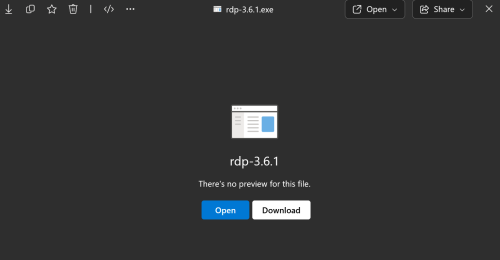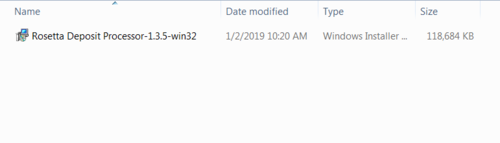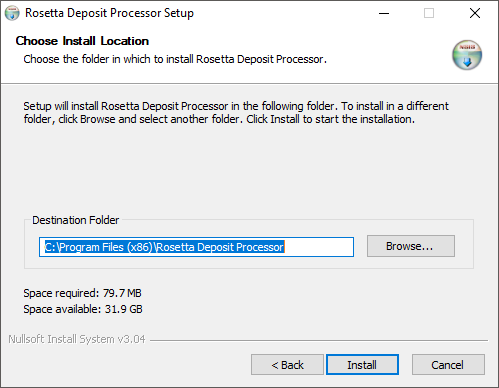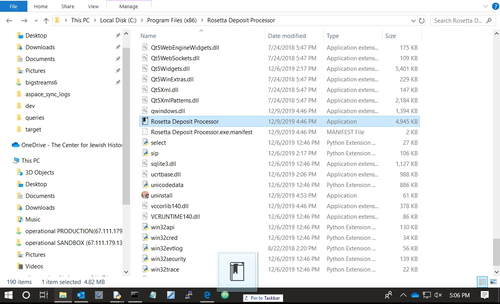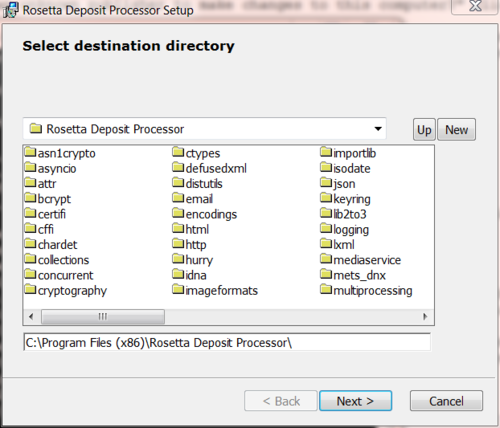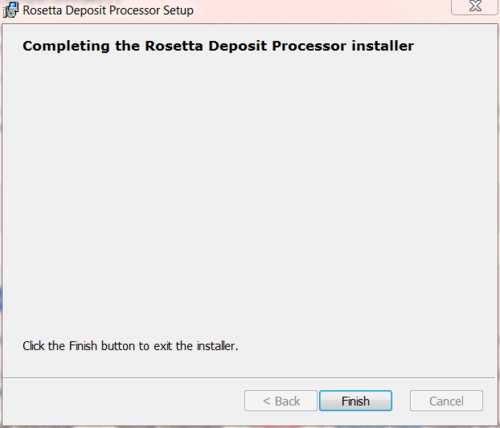Rosetta Deposit Processor Installation Guide
Updated 01/25/2019
Download
Link to the Rosetta Deposit Processor Installer
1. Click the above link.
2. Log in with YourUsername@cfjh.net (e.g. kpowell@cfjh.net).
3. Download the installer by clicking the gray Download button.
Install
1. Double-click the Installer where it is downloaded.
2. By default the Installer will install the Processor in your Program Files folder. Click "Next" to begin the install.
3. The Installer will likely stall for a moment and a pop-up will appear with the message "Do you want to allow the following program from an unknown publisher to make changes to this computer?" Click "Yes".
4. The Rosetta Deposit Processor will be located in your Program Files folder at C:\Program Files(x86) or C:\Program Files. You can create a shortcut to the Processor by dragging the application to your taskbar.
Update
1. Double-click the Installer where it is downloaded.
2. Locate where the Processor is installed. If it is installed in the default Program Files, the Installer should open to that folder autmatically
3. The Installer will likely stall for a moment and a pop-up will appear with the message "Do you want to allow the following program from an unknown publisher to make changes to this computer?" Click "Yes".
4. When you reach this screen, click Finish. The Processor has been successfully updated.