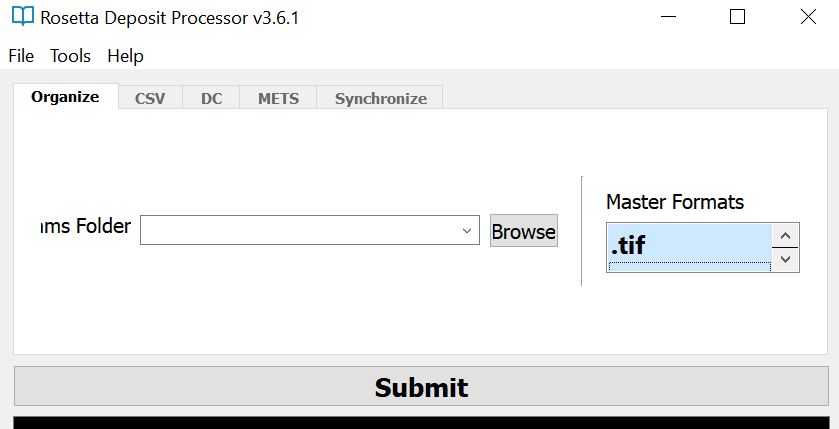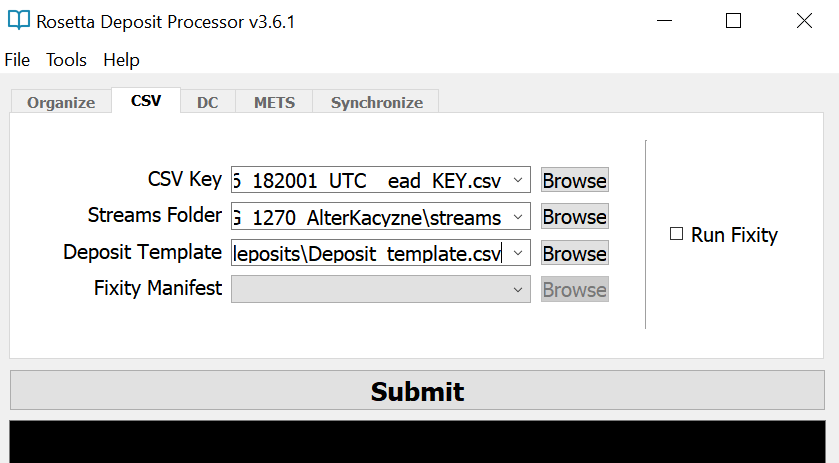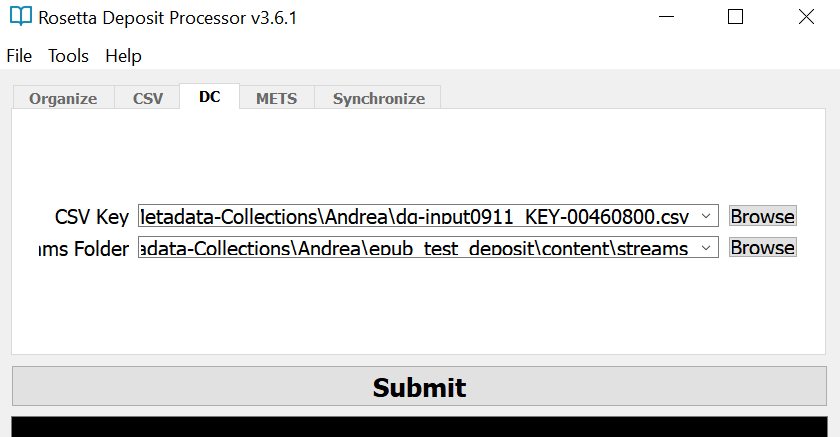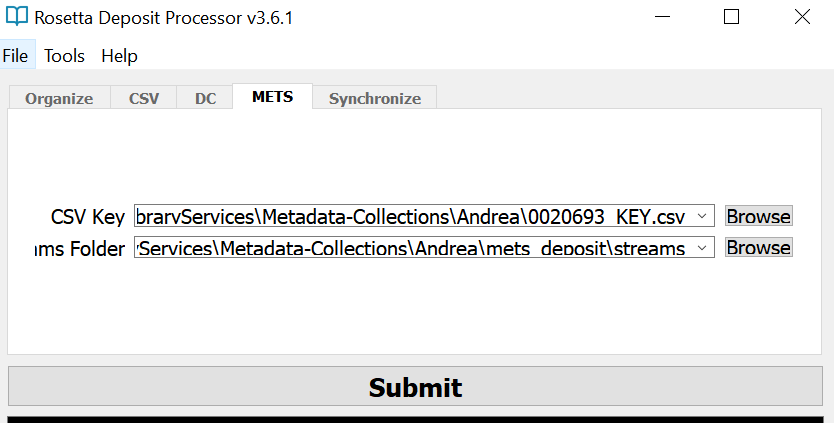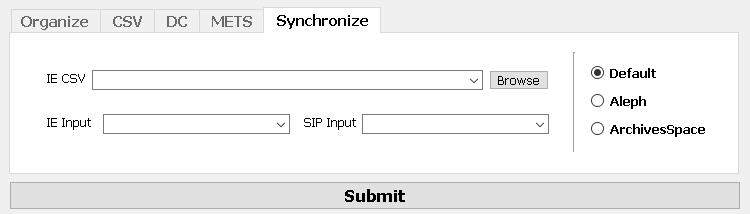New Deposits
The New Deposits Module contains workflows for processing new deposits for ingest into Rosetta. It can be accessed by going to the "Modules" menu and clicking "New Deposits."
Organizing
Requirements
- Folder with subfolders of files.
- - An example of this folder structure can be viewed here
- Knowledge of master formats represented in subfolders.
- - If unsure of the formats represented in the subfolders, use Count Formats located in the Tools menu. This tool will count all of the formats in a folder and its subfolders.
Process
- Supply path to folder with subfolders of files
- Select the master formats represented in the subfolders. You can select multiple.
- - XML files are automatically added to a 'supplementary' folder.
- - Formats not chosen will be added to the 'access' folder.
- Submit
- - An example of a successful Organize log can be viewed here
- - An example of the folder structure after the Organize process can be viewed here
Processing
Requirements Glossary
MARCXML Batch
A MARCXML batch is an XML file that includes multiple MARCXML records. ALEPH exports multiple records in this batch format. The MARCXML batch can be used to generate the CSV Key that is required for all New Deposit processes.
Individual MARCXML records can be merged into a MARCXML batch using the Rosetta Deposit Processor. Go to Tools -> New Deposit Tools -> Create MARCXML Batch. You will be prompted to choose a folder of individual MARCXML records.
CSV Key
A CSV Key is needed for ALL New Deposit processes. The key associates a folder of stream files with its system number and/or metadata file. The bulk of a CSV Key can be generated from a MARCXML file* or EAD file. Once the key is generated, the ENTITY column must be edited to include the names of folders (or, in the Dublin Core Process, filenames) associated with the system number and/or metadata file.
If the CSV Key is generated from an ArchivesSpace EAD or an Aleph MARC record, it should include the Partner Code in the PARTNER column. This Partner Code will automatically be included in the deposit CSV / DC / METS file.
Either Save the original file or to Save As a CSV UTF-8.
* MARC records in the MARCXML Batch file MUST have a system number in 001 controlfield to be added to the CSV Key
Partner Codes
Partner codes are abbreviations of each Partner's name. They are holdovers from the DigiTool. Partner Codes are used in the submission folder filepath and to build collections in Rosetta.
- AJH01 = American Jewish Historical Society
- ASF01 = American Sephardi Federation
- LBI01 = Leo Baeck Institute
- YIV01 = YIVO Institute for Jewish Research
- YUM01 = Yeshiva University Museum
To generate a CSV Key, go to Tools -> New Deposit Tools.
CSV Process
Process Requirements
- CSV Key
- - CSV Key must have values in the ENTITY and LABEL columns.
- - Derived from MARCXML Batch File using Tools --> New Deposit Tools --> Generate CSV Key from MARC
- - Derived from exported ArchivesSpace EAD file using Tools --> New Deposit Tools --> Generate CSV Key from EAD
- Folder with subfolders of files where the subfolders are further organized into access and master sub-subfolders.
- - Subfolders can be organized into ‘master’ and ‘access’ sub-subfolders using the Organize tab.
- - Supplemental files (e.g. indices, manifests, etc.) should be manually placed in a sub-subfolder entitled ‘supplement’.
- - An example of this folder structure can be viewed here.
- Deposit template
- - Current template version is available for download here.
- - A default deposit template path can be set in File --> Settings.
Process
- Edit ENTITIES column in CSV Key to include the name (not the path) of each folder in "streams"
- Supply path to CSV Key
- Supply path to folder with subfolders of files
- Supply path to deposit template
- - A default deposit template path can be set in File --> Settings.
- Submit
- - The log will provide the path for the deposit folder. This folder can be copied to the appropriate submissions folder for Rosetta ingest.
- - An example of a successful CSV process log can be viewed here.
Dublin Core Process
Non-complex entities with their own MARC record / EAD File Level and no derivatives.
NOTE: Derivatives can be created once preservation masters are ingested in Rosetta. For ingests containing both masters and derivatives (access copies), use the CSV or METS workflows.
Process Requirements
- Folder of non-complex entities (i.e. entities that are only one file)
- CSV Key
- - Derived from MARCXML Batch File using Tools --> New Deposit Tools --> Generate CSV Key from MARC
- - Derived from exported ArchivesSpace EAD file using Tools --> New Deposit Tools --> Generate CSV Key from EAD
- - CSV Key must have values in the ENTITY column.
- - ENTITY values are individual filenames, NOT folder names for the DC process.
Process
- Edit ENTITIES column in CSV Key to include filenames
- Supply path to CSV Key
- Supply path to folder of non-complex entities
- Submit
- - The log will provide the path for the deposit folder. This folder can be copied to appropriate submissions folder for Rosetta ingest.
- - An example of a successful CSV process log can be viewed here.
METS Process
Complex objects in need of a nested structmap
Process Requirements
- CSV Key
- - Derived from MARCXML Batch File using Tools --> New Deposit Tools --> Generate CSV Key from MARC
- - Derived from exported ArchivesSpace EAD file using Tools --> New Deposit Tools --> Generate CSV Key from EAD
- - CSV Key must have values in the SOURCE FILE and ENTITY columns.
- Folder with subfolders of files where the subfolders are further organized into access and master sub-subfolders.
- - Subfolders can be organized into ‘master’ and ‘access’ sub-subfolders using the Organize tab.
- - Supplemental files (e.g. indices, manifests, etc.) should be manually placed in a sub-subfolder entitled ‘supplement’.
- - An example of this folder structure can be viewed here.
Process
- Edit ENTITIES column in CSV Key to include stream folders
- Supply path to CSV Key
- Supply path to folder with subfolders of files
- Submit
- - The log will provide the path for the METS deposits. These deposit folders can be copied to appropriate submissions folder for Rosetta ingest.
- - An example of a successful METS process log can be viewed here.
Synchronize
TBD
Requirements
Process
- Submit