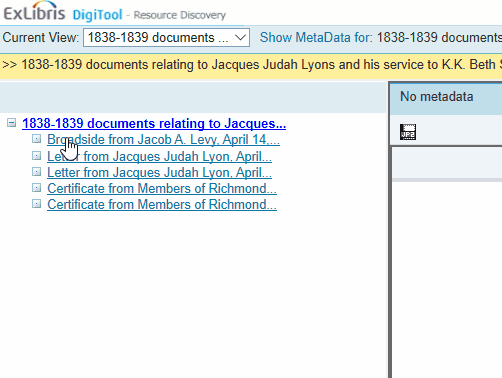Rosetta QA Workflow
Overview
Migration from DigiTool into Rosetta began in earnest during Q3 2018. The CJH Metadata Lab used Python, API calls, and XPath to migrate files from the DigiTool platform to Rosetta. This was intensive, iterative work that - unfortunately - could not plan for every eventuality of how DigiTool objects would be represented in Rosetta. Because of this, we are entering a period of QA (Quality Assurance) to rectify and reckon with the inconsistencies in data between the two systems.
The following spreadsheet includes a 25% random sample of each partner's migrated data set along with steps for analysis. Please be sure to put the date as well as your username (e.g. kpowell) in the first two columns.
Much like migration this will be an iterative process; monitor this space for changes in the workflow. If you have suggestions, comments, or concerns, please email Kevin Powell at kpowell@cjh.org.
Steps
Make sure you're logged into Rosetta for this process
1) Put the date you reviewed the IE in DATE REVIEWED and your username in REVIEWED BY
2) Open the DTL LINK and ROS LINK in two separate tabs.
3) Count and make note of the files represented in the DigiTool viewer.
- If there is a plus sign next to the label be sure to expand!
- If there are a lot of files, you can copy the StructMap and paste into Excel, then count the rows. Make sure when pasting in Excel to Match Destination Formatting
4) Count and make note of the files represented in the Rosetta viewer.
- You can use the same StructMap copying trick here as well.
- If the IE has more than one Representation (Preservation Master, Modified Master, etc.) count the files in those as well.
- Some IEs have a PDF Modified Master with TIF or JP2 Preservation Master files for each page. Count the files in the Preservation Master and count the pages in the PDF
- Many Preservation Masters have an extra "ruler" or "target" file. These are expected and good!
5) Mark the Same # of Files column as Y (Yes) or N (No) accordingly
6) Mark the Same Access Labels column as Y or N.
- Mark Y if labels are the same AND they are in the same order.
- If there are expandable sections in the DigiTool viewer that are not present in the Rosetta Viewer, make a note in the NOTES section.
7) If there is a 9 digit number with leading zeroes in the Identifier field of a Rosetta IE, put that number in the Aleph Num
- If there isn't a number, put an N here.
- If you think it is the wrong Aleph Number, still paste it in the spreadsheet, but mark it in red.
8) If there is a string of numbers and letters in the Identifier - Archivesspace field of a Rosetta IE, put that string in the ASpace Num column
- If there isn't a string, put an N here.
- If you think it is the wrong Aleph identifier, still paste it in the spreadsheet, but mark it in red.
9) If the Rosetta IE has been Synchronized with Aleph or ArchivesSpace, put a Y here
- Rosetta IEs are usually ingested with a minimal metadata record and are fleshed out through synchronization. If you see an Aleph and/or Archivesspace identifier as well as a Relation or Rights field in the top box of the Descriptive Information section, then the IE has probably been synchronized. If you aren't sure whether the IE has been synchronized, leave this column blank
10) Go through all of the files in the Modified Master representation to make sure they are rendering correctly. If the files are audiovisual, sample sections throughout the file. Use the DigiTool link as comparison. Mark the Files Rendering column Y or N accordingly
11) Put any and all notes in the NOTES section. There is not a controlled vocabulary here, but try to be consistent with what you put here.