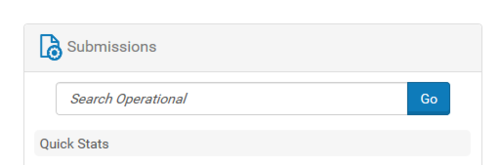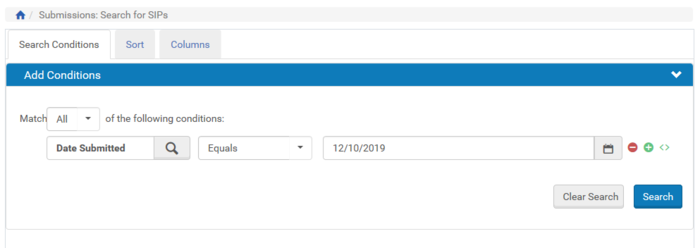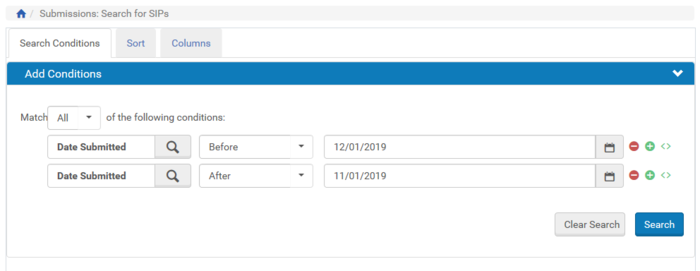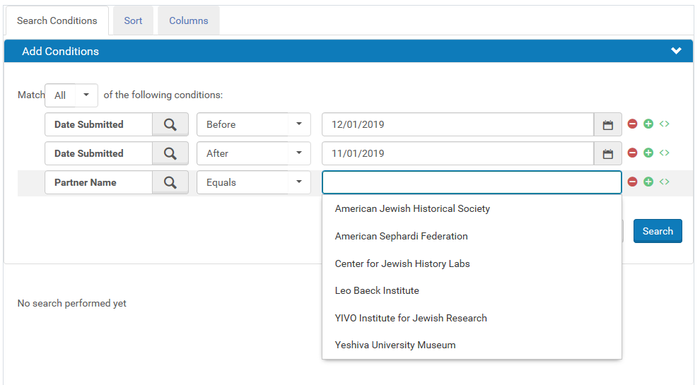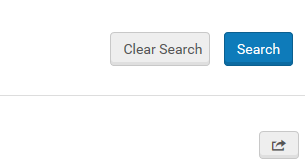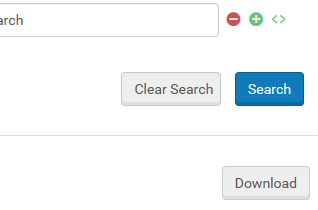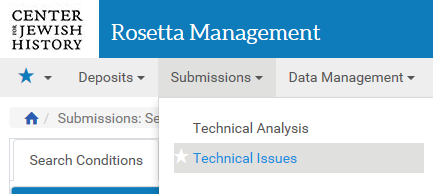How to Check SIP Status
Revision as of 20:55, 10 December 2019 by Kpowell (talk | contribs) (→Working in the Technical Analyst Workbench)
Overview
Version 2.0 of the Rosetta Deposit Processor will not include the SIP Status module. This is for a handful of reasons, not the least of which being that the Rosetta API only retrieves 100 results at a time. Also, the main use of the SIP Status module -- as a way to generate links for EADs -- is no longer relevant with ArchivesSpace implementation. Searching within the Rosetta software is now the most efficient way to check on SIP statuses.
Searching the Operational Repository
- To start, click "Go" on the Operational Repository search bar.
- Rosetta gives a few different ways to find SIPs. You can search by date submitted
- By "Before DATE" and/or "After DATE"
- And combine those search fields with Partner
- Results can be exported as a CSV by clicking the export icon below the search button
- Once the CSV has been generated, you can download it by clicking Download
- The Location column shows where the deposit currently is. If the Location is "Permanent," that means the deposit has successfully been ingested into Rosetta. Clicking "Search Permanent" will take you to the Permanent Repository, where you can view the ingested IEs and/or export IE information as a CSV
- If the Location is "TA Workbench," the deposit is in the TA workbench and requires further attention.
Working in the Technical Analyst Workbench
- You can get to the "Technical Analyst" Workbench by going to Data Management --> Technical Issues
There are 4 main areas of the TA Workbench that are worth knowing
Deposit
Submissions end up in the Deposit tab if there is something wrong with the SIP package. This is likely an error in the CSV/METS/DC file.
- In the case of CSV deposits, make sure
- 1. The correct deposit folder is listed in the "File Original Path" column
- 2. Every IE level row as exactly 1 PRESERVATION_MASTER REP row below it
- 3. Every FILE listed in the CSV is present in the deposit's "streams" folder
- - You can test this easily by searching the Object Type column (Column A) for every instance of "FILE" and comparing that number to the amount of files in "streams"