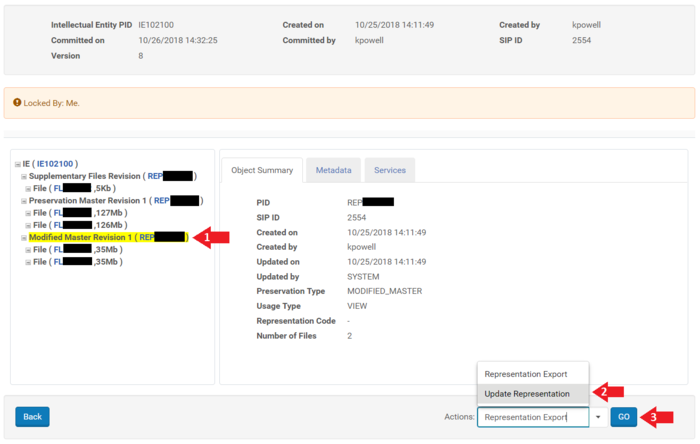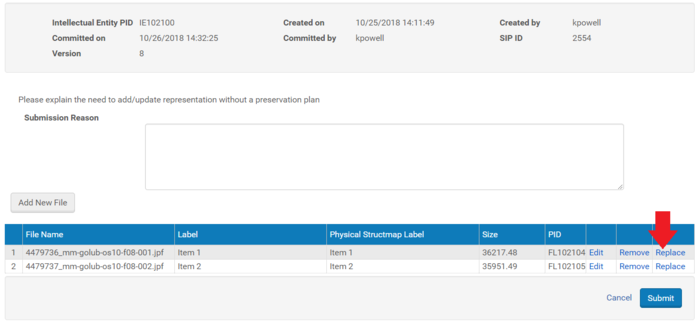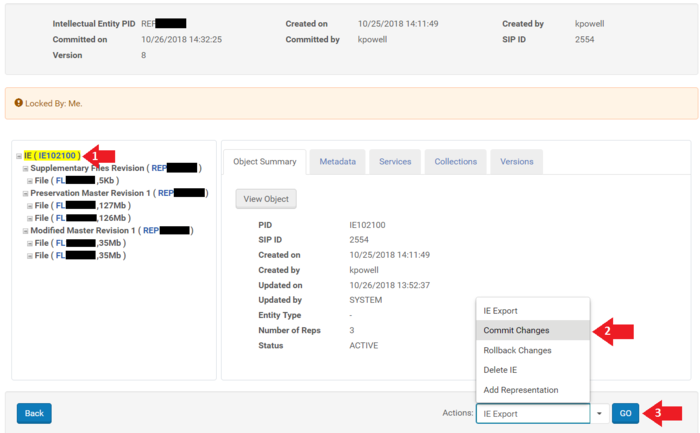How to Replace a File
Jump to navigation
Jump to search
Find File to Replace
1. Click "Go" in the "Preserved" frame on the far right of the Rosetta Management Dashboard.
2. Select one or more metadata fields you want to search on and enter your search term.
3. Click the "Editor" link for the Intellectual Entity which contains the desired TIF.
4. Lock the Intellectual Entity (IE).
5. Locate the Representation which contains the file to be replaced.
6. Choose Update Representation in the bottom-right drop down menu.
7. Click 'Replace' next to the file you wish to replace.
8. Commit the changes