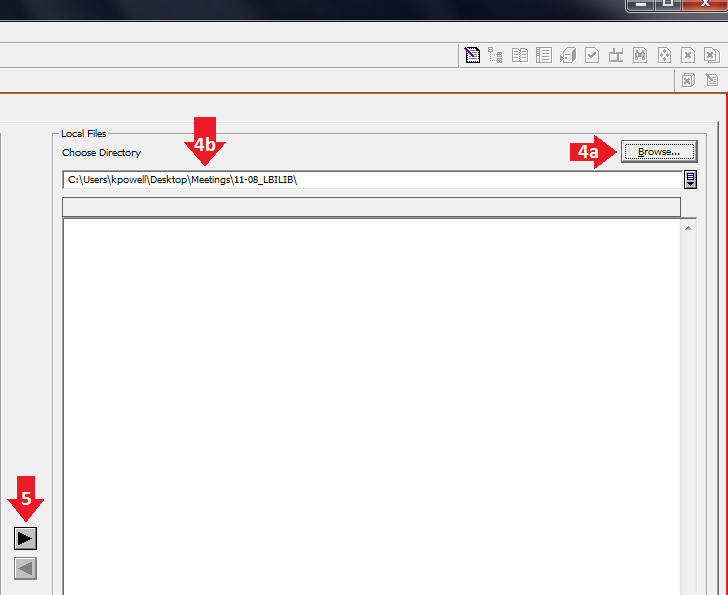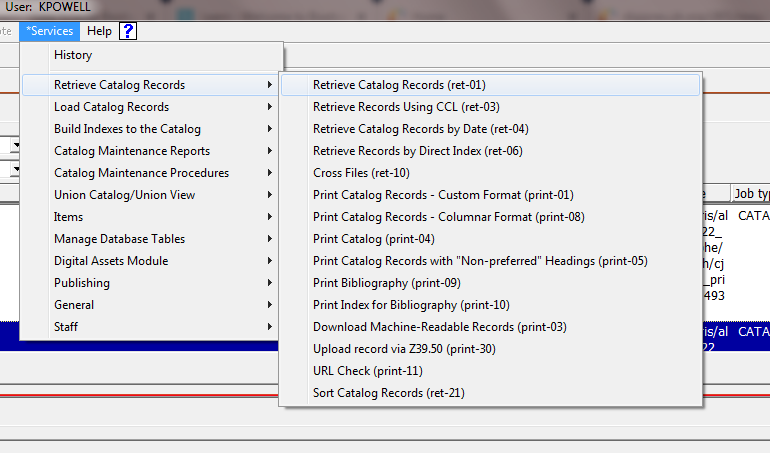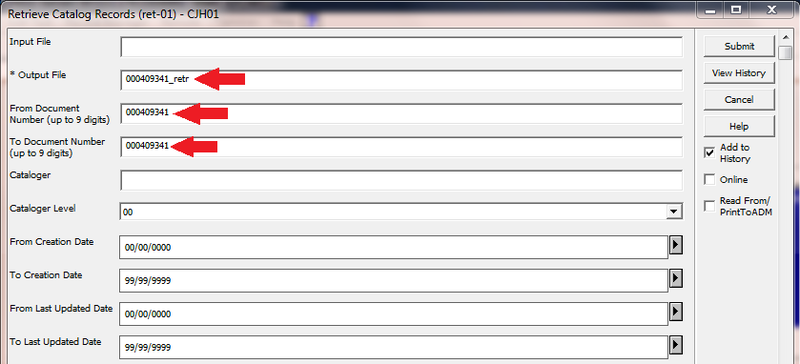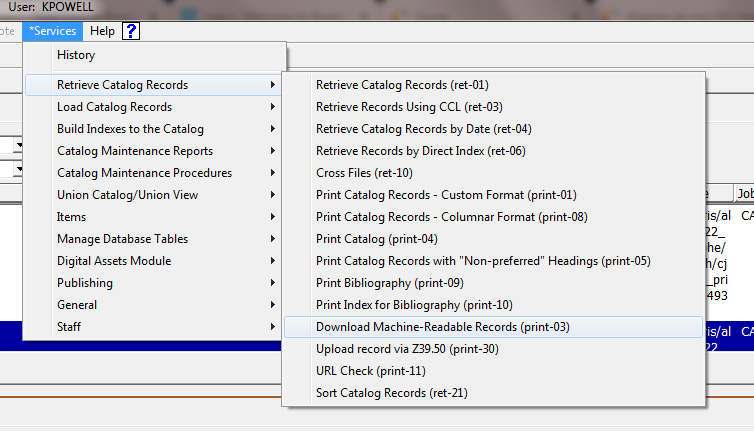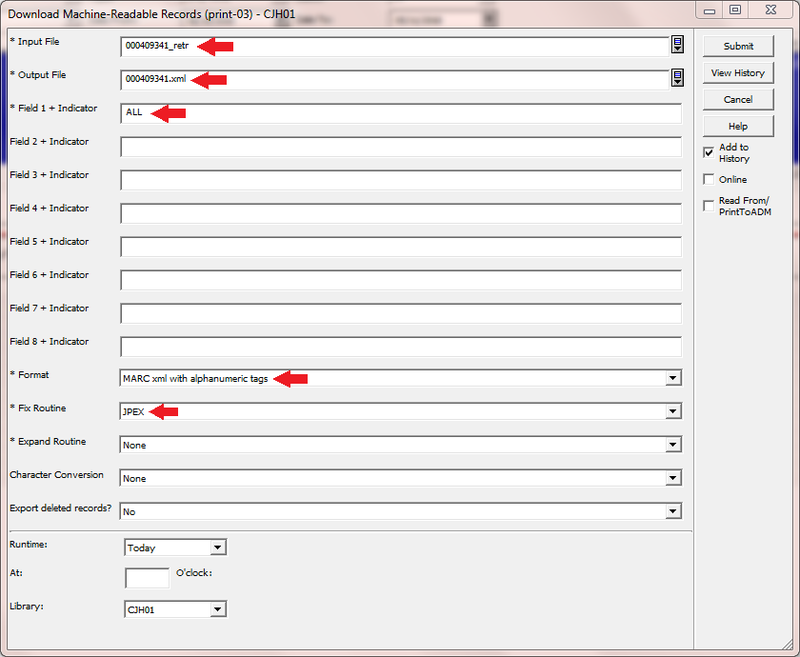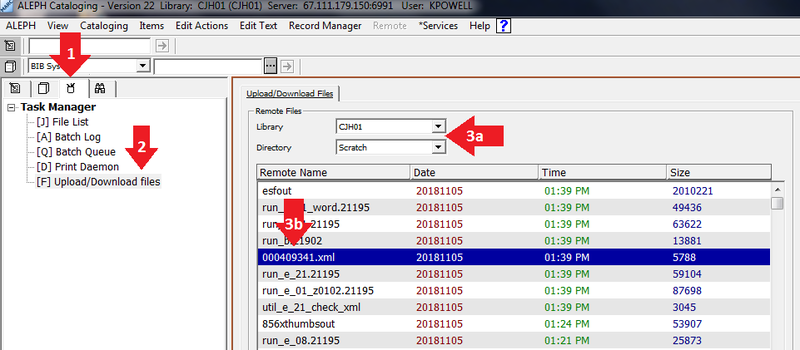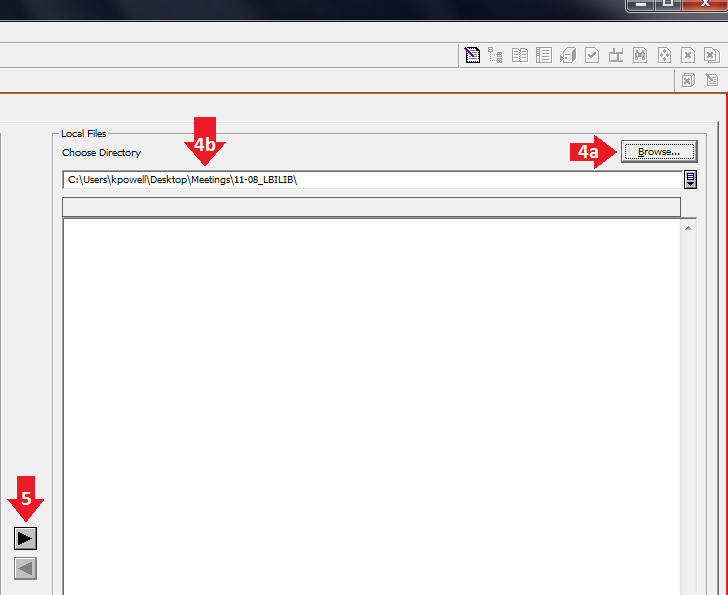Workflow documentation for depositing one file into Rosetta.
Workflow
Requirements
- Access to Aleph production.
- Copy of Rosetta Deposit Processor application.
- Access to Shared Rosetta account and/or Rosetta submission folders mapped on computer
- Aleph record number.
Export Aleph record as MARCXML
1. Log in to Aleph production.
2. Run ret-01 job, found at Services --> Retrieve Catalog Records
- Set name for Output File. This filename will be used as a parameter in step 3.
- Set BOTH From Document Number and To Document Number to the Aleph record number you're exporting.
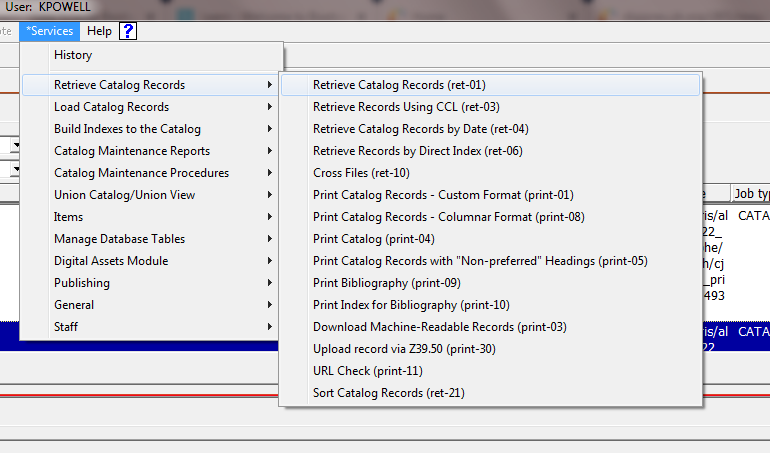
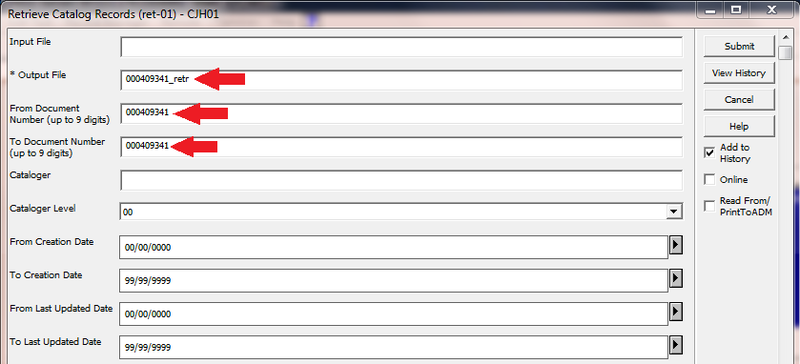
3. Run print-03 job, found at Services --> Retrieve Catalog Records
- Input File is the Output File parameter from step 2.
- Output File parameter for print-03 job ends with '.xml'
- Field 1 + Indicator parameter is "ALL"
- Format parameter is MARC xml with alphanumeric tags
- Fix Routine is JPEX
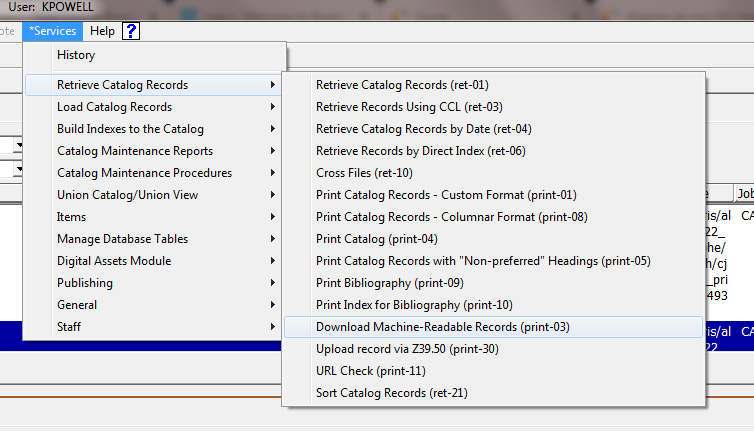
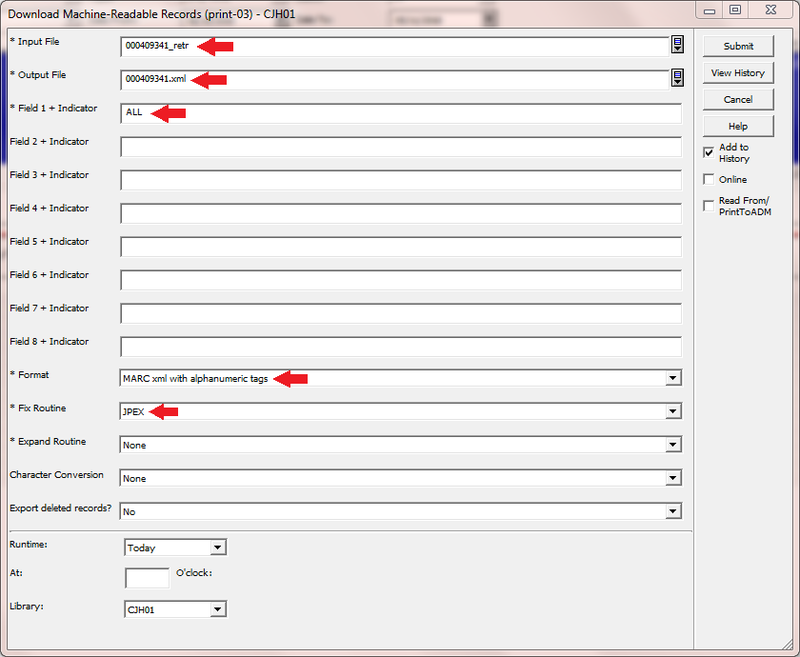
4. Download file to computer
- Navigate to Administration tab (cup with pencils).
- Select Upload/Download files
- Make sure Library is set to CJH01 and Directory is set to Scratch
- Locate file created by print-03 job (step 3)
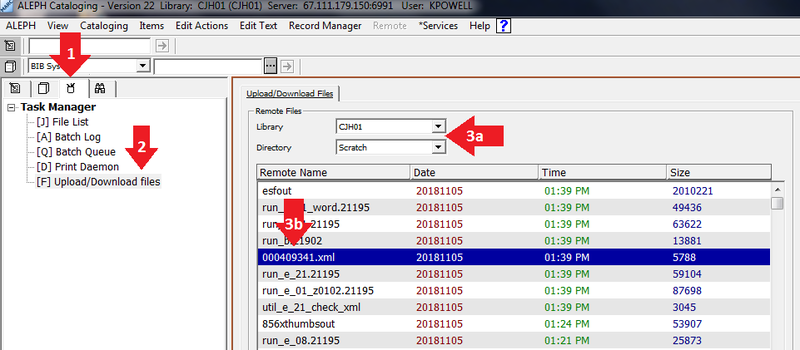
- Select location for the download by browsing for a location on your computer
- Click right-facing arrow