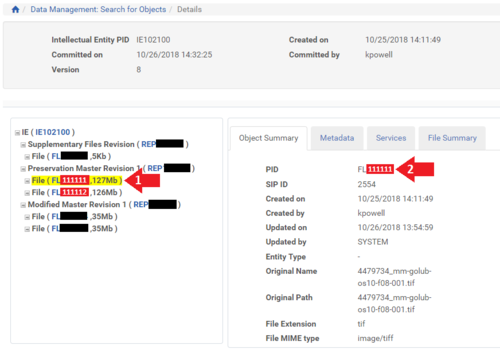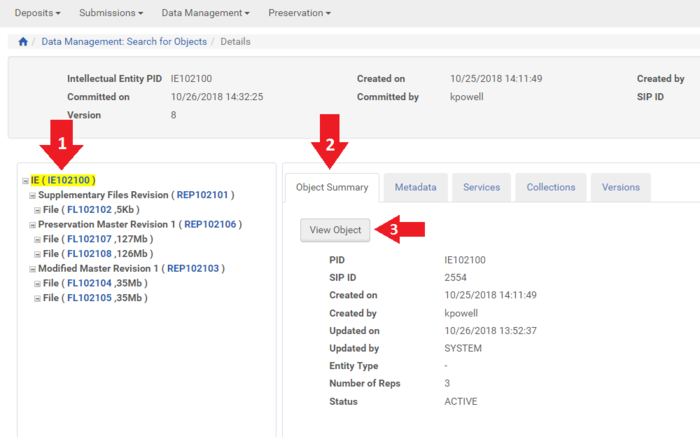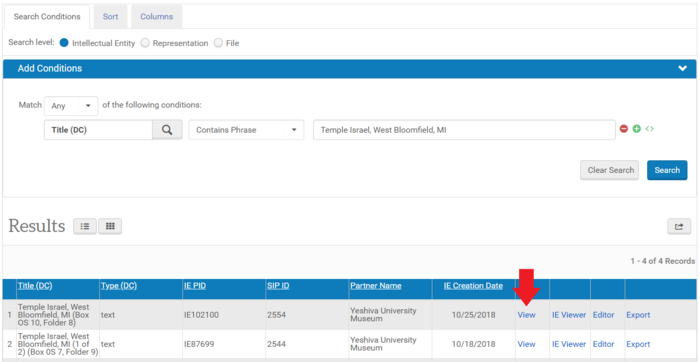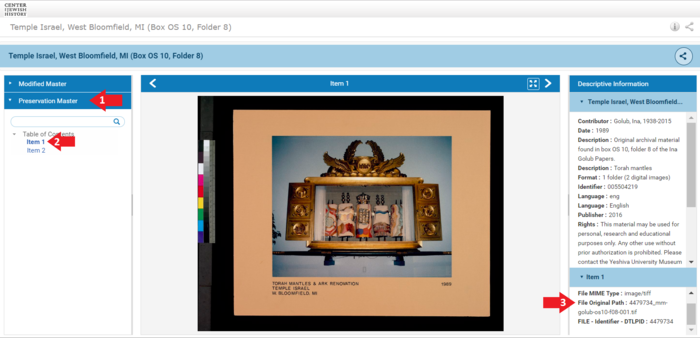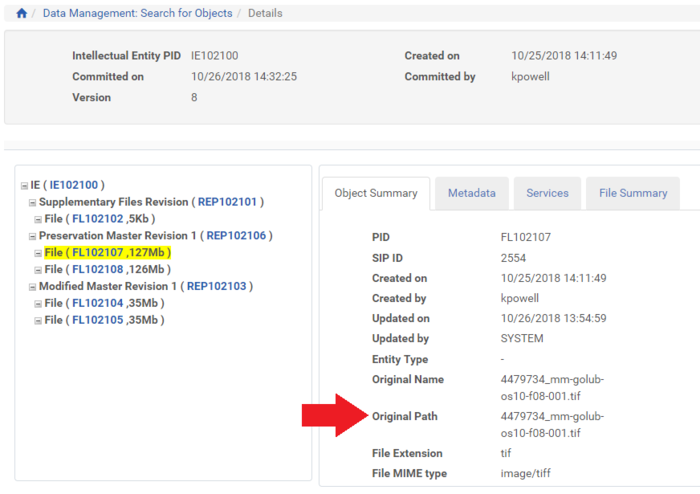How to Download an Individual TIF
Revision as of 00:28, 9 November 2018 by W1k1Adm1n (talk | contribs) (→Previewing File Before Download)
11/08/2018: New Tutorial Under Development
Requirements
- Access to Rosetta Back End
Steps
Find File to Download
1. Click "Go" in the "Preserved" frame on the far right of the Rosetta Management Dashboard.
2. Select one or more metadata fields you want to search on and enter your search term.
3. Click the "Editor" link for the Intellectual Entity which contains the desired TIF.
4. Copy the FL number for the desired TIF.
5. Add the FL number to the following link formula
- http://digipres.cjh.org:1801/delivery/DeliveryManagerServlet?dps_pid=ADD FL NUMBER HERE&dps_func=stream
6. Copy the link formula from Step 5 and paste it into your browser. When you press Enter, the download will begin
Previewing File Before Download
- To preview a file before you download it either click View Object in the IE Editor...
- ... or click View on the search results table.
- Find the Preservation Master pane on the left side of the viewer and expand it. Locate the item you want to preview. Note: The TIF may take a moment to load into the viewer.
- Cross reference the File Original Path in the lower right-hand corner of the Viewer with the File Original Path in the IE Editor before following Steps 4 through 6 in the section above.