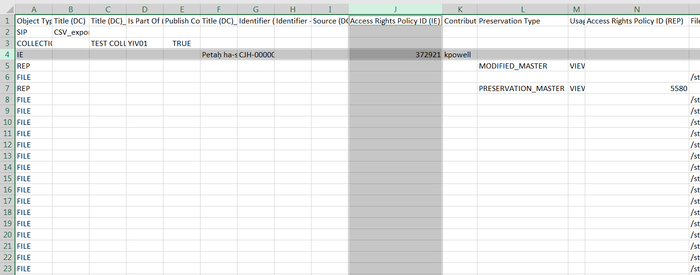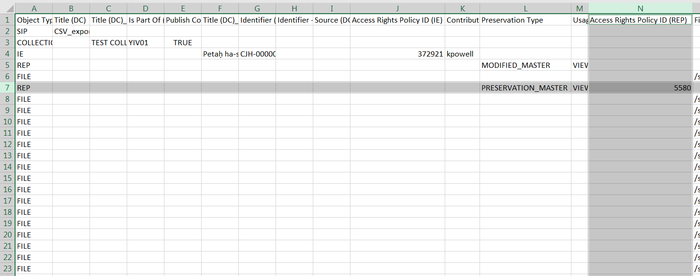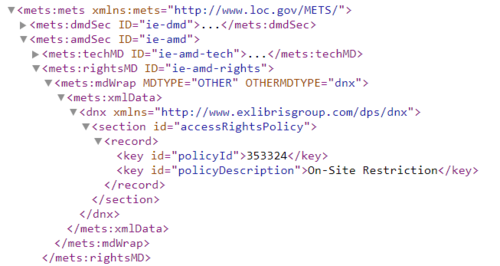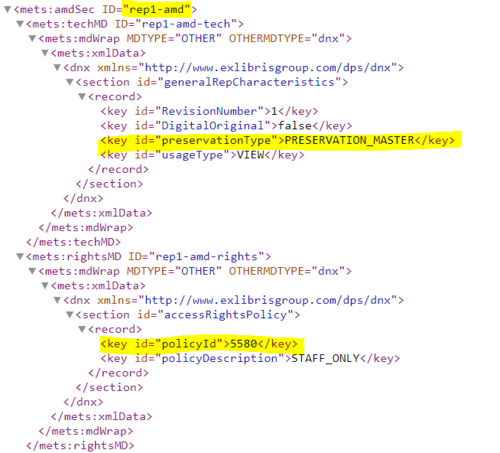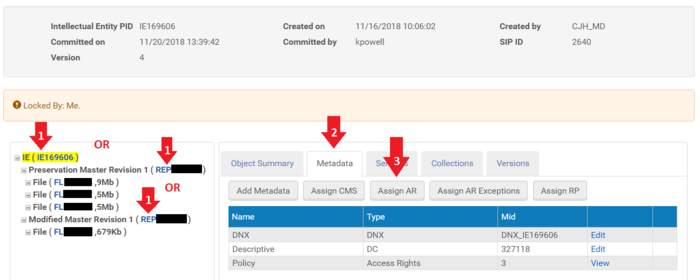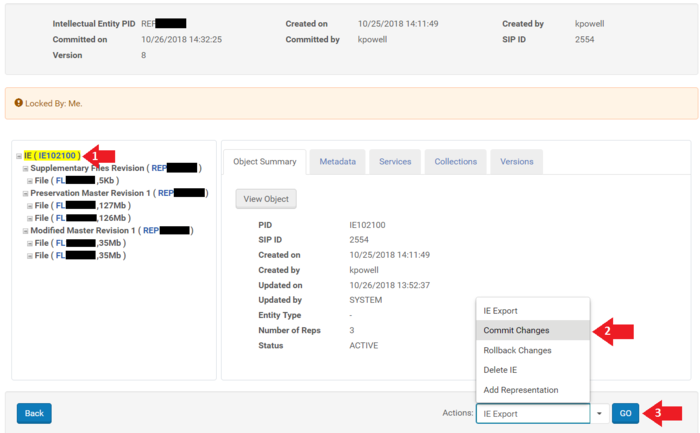How to Define Access Rights: Difference between revisions
| Line 26: | Line 26: | ||
|} | |} | ||
If there is no code given upon ingest, Rosetta assumes there are no restrictions (which is the same as Policy ID 3) | If there is no code given upon ingest, Rosetta assumes there are no restrictions (which is the same as Policy ID 3). | ||
The default codes used by the Rosetta Deposit Processor are '''5580''' for '''Preservation Master''' representations and '''3''' (or no code at all) for '''Modified Master''' representations. By default, no policy code is assigned on the IE level. | The default codes used by the Rosetta Deposit Processor are '''5580''' for '''Preservation Master''' representations and '''3''' (or no code at all) for '''Modified Master''' representations. By default, no policy code is assigned on the IE level. | ||
Revision as of 20:21, 28 November 2018
Access Rights Policies
Rosetta handles access rights with Access Rights Policies that are configured by the System Administrator. The policies' IDs can be incorporated into either a CSV or METS for the purpose of defining access. Policies can also be assigned to IEs and REPs after they are ingested into Rosetta.
| Policy ID | Description |
|---|---|
| 3 | No restrictions |
| 5580 | STAFF_ONLY |
| 151520 | No View |
| 353324 | On-Site Restriction |
| 372920 | Copyright Notice (No Restrictions) |
| 372921 | Copyright Notice (On-Site Restriction) |
If there is no code given upon ingest, Rosetta assumes there are no restrictions (which is the same as Policy ID 3).
The default codes used by the Rosetta Deposit Processor are 5580 for Preservation Master representations and 3 (or no code at all) for Modified Master representations. By default, no policy code is assigned on the IE level.
Defining Access Rights upon Ingest
CSV
An Access Rights Policy code can be added for the IE level in Column J
An Access Rights Policy code can be added for the REP level in Column N
METS
Access Rights Policy Codes can be added to the rightsMD of either the 'ie-amd' (IE administrative metadata) or the 'rep#-amd' (Representation administrative metadata.
IE Administrative Metadata
REP Administrative Metadata
Code Template
<mets:rightsMD ID="[IE OR REP]-amd-rights">
<mets:mdWrap MDTYPE="OTHER" OTHERMDTYPE="dnx">
<mets:xmlData>
<dnx xmlns="http://www.exlibrisgroup.com/dps/dnx">
<section id="accessRightsPolicy">
<record>
<key id="policyId">AR POLICY CODE GOES HERE</key>
<key id="policyDescription">AR POLICY DESCRIPTION GOES HERE</key>
</record>
</section>
</dnx>
</mets:xmlData>
</mets:mdWrap>
</mets:rightsMD>
Defining Access Rights after Ingest
Overview
Access Rights Policies can be assigned to individual IEs or REPs after they are ingested into Rosetta. To assign a policy to a batch of IEs, please follow this tutorial and send your saved query to the Rosetta System Administrator.
Steps
1. Click "Go" in the "Preserved" frame on the far right of the Rosetta Management Dashboard.
2. Select one or more metadata fields you want to search on and enter your search term.
3. Click the "Editor" link for the Intellectual Entity
4. Lock IE
5. Assign Access Rights Policy at either the IE or REP level
6. Commit Changes